Nobody can deny that throughout time, tools such as the typewriter, the telephone, and the fax machine have been part of the essential building blocks of any business. Today, email has joined the privileged list of essential tools that you could not even conceive working without. About a year ago, while reading the article “Get to the Point with PPP” (MC, January 2000), I came up with one of those brilliant (and very time-consuming) ideas: to see if I could give all the users in our company access to Internet email from our AS/400 with the local dial-up Internet account I use at home for $28 a month. The incentive of this scenario was that for the same $28, I could provide Internet email from our AS/400 to an unlimited number of users connected to our AS/400.
Have I Gotten Your Attention Yet?
Setting up this scenario is not difficult. As with all projects, the trick is knowing which buttons to push and in what order to push them. I will tell you that I invested many days and hours trying to pick bits and pieces from different manuals and sources and went through a lot of trial-and-error testing to make all this work. Know-how is the name of the game. In this article, I’ll step you through everything you need to know to configure and start using email on the AS/400, using a PC client. Figure 1 shows a global picture of how this scenario is going to work.
Basic Requirements
Before you get started configuring your AS/400, you’ll need to do some prep work. For the purposes of this article, I used an AS/400 running V4R3. I’ve also tried this technique on V4R2 boxes, and it works OK there too. The first thing you’ll need to do is ensure that your PTF level is current, especially if you are working on a V4R3 box. Strangely enough, the V4R2 box worked fine without the PTFs, but the V4R3 box required them. In any event, for V4R3, you will need to apply PTF SF60228.
I’m also going to assume that you have an Ethernet or Token-Ring network connected to your AS/400, and that you are using TCP to communicate with your network- attached PCs. One bright note—you don’t need to install Client Access/400 in order to
make use of the email services provided by the AS/400. Instead, you can get by with the basic OS/400 TCP/IP services and Simple Mail Transfer Protocol (SMTP). You should also have a modem, such as a Motorola BitSurfer, and a communication line configured to work as a Point-to-Point Protocol (PPP) line. For more information on how to set up and configure a PPP line on your AS/400, check out “Get to the Point with PPP” (MC, January
2000).
Configuring the AS/400
First, do a quick check of the TCP/IP configuration on your AS/400 using the Configure TCP/IP (CFGTCP) menu. Select option 10, Work with TCP/IP Host Table Entries, and modify your existing host IP address configuration to add your domain name to the table. In this example, your domain name will be mycompany.com. You may also have this setup as systemname.mycompany.com. It just depends on how you defined the entries in your Host Table.
Next, select option 12 to change your domain name. In the Domain Name field, type mycompany.com. Use *LOCAL for the primary directory search to let the AS/400 look for your local users first. If the email address is not in this directory, it will search for the Domain Name System (DNS) IP addresses that were provided by your ISP. You will ask for a primary and secondary IP address for your ISP’s DNS. Type these values, which your ISP should provide, in the last field. Figure 2 shows what your completed screen should look like.
Now, use option 20 to go to the Configure TCP Applications menu. Select option 12 to go to the Configure SMTP menu. In the Configure SMTP menu, select option 3, Change SMTP attributes. On this screen, enter *YES on the AUTOSTART parameter to automatically start the SMTP server, enter *YES on the Retry remote name server (RTYRMTSVR) parameter, and finally, enter *YES on the AUTOADD parameter to automatically add new users to the system registry when they send new email. The last thing you’ll need to do is page to the second screen on this display and type in the IP address of your ISP’s primary DNS in the MAILROUTER parameter. In this example, the value is 111.11.28.1. Leave the default values in the rest of the fields. You may also want to restrict access to your SMTP server so that unauthorized persons cannot relay your email. To do this, you’ll need to apply one of the following PTFs:
• V4R2 - SF52864
• V4R3 - SF53421
• V4R4 - SF54014
Now, from the Configure TCP/IP Applications menu, type option 16 to go to the Configure POP Attributes menu. Specify *YES on the AUTOSTART parameter to automatically start the POP server. Specify *YES on the ALWSTDCNN parameter to allow a standard POP connection, and specify *IP in the HSTSVRCNN parameter if your network uses TCP/IP as the standard protocol. If you are not sure, you can use *ALL, but you may experience a slight performance penalty if TCP/IP is not the standard protocol. For the Use address book (ADRBOOK) parameter, enter *YES, and then use a 60-minute interval for updates. Some IBM manuals indicate that you should use *NO in this field, but I’ve found that doing so will not allow the SMTP server to work. You must specify *YES.
Add a New SMTP User Profile
You will now register a user for testing. I created a user profile for myself, which I named DSMITH, and then proceeded to enroll this user in the AS/400 directory. Once you do these steps, type the Work with Directory Entries (WRKDIRE) command and select option 1 to add a new user.
Enter the user ID DSMITH (or whatever user ID you create) and the APPN name of your AS/400. You can use the Display Network Attributes (DSPNETA) command to find out what the APPN (System) name of your AS/400 is. Press the Enter key. To get to the panel shown in Figure 3, enter a descriptive name for this user and then page forward three times. Enter a 2 in the Mail Service Level to tell OS/400 to store messages. This will enable POP to create a mailbox for each user and store mail. Enter a 3 in the Preferred Address field to indicate that you will use SMTP standards.
At the bottom of this screen, you will notice an F19=Add name for SMTP command key. Press F19 and type dsmith (or whatever name you chose) in the SMTP user ID field and type MYCOMPANY.COM in the SMTP domain field. Even though your user ID is case-sensitive, don’t worry about your domain being in uppercase letters, because AS/400 stores all domains in this fashion. Your real email address will still be
As an alternative to the WRKDIRE command described above, you could also enter the following command from an AS/400 command line:
ADDDIRE USRID(DOUGSMITH SYSTEMNAME) +
USRD(‘Text stuff’) +
USER(DSMITH) +
USRDFNFLD((SMTPAUSRID SMTP ‘DSMITH’) +
(SMTPDMN SMTP MYCOMPANY.COM’)) +
MSFSRVLVL(*SYSMS) +
PREFADR(*SMTP)
And then you’ll need to create another “context entry” so that you can use Internet Addresses when using the Send Distributions (SNDDST) command:
ADDDIRE USRID(INTERNET USERS) +
SYSNAME(TCPIP) +
USRD(‘Context switching entry’) +
USER(*NONE) +
MSFSRVLVL(*USRIDX) +
PREFADR(NETUSRID *IBM ATCONTXT)
Starting the Servers
Now you can start the Mail Server Framework and the SMTP and POP3 servers in the AS/400 by typing the following commands:
End Mail Server Framework (ENDMSF)
STRSBS SBSD(QSNADS)
Start TCP/IP Server (STRTCPSVR SERVER(*SMTP))
Start TCP/IP Server (STRTCPSVR SERVER(*POP))
Start Mail Server Framework (STRMSF MSGOPT(*CLEAR))
Note: Use CLEAR to clear any previously unsent messages from the queue. If you don’t want to erase those unsent messages, then use MSGOPT(*RESET) instead.
You should use the Operations Navigator or use the Configure Point-To-Point TCPIP (CFGTCPPTP) menu to start the PPP link to your ISP. Your modem should dial,
connect with the ISP, and an active status should appear on the link. If you use the Network Status (NETSTAT) menu, you will see the DNS IP address and route attached to your AS/400. You should be able to send and receive mail once you’ve finished the configuration.
Last, But Not Least
The last thing you will probably want to do is to contact your ISP and ask to have a permanent IP address assigned that you can use in your PPP configuration. This will make life easier for you since you won’t have to worry about the IP address changing on you all the time. Of course your ISP may charge you extra for a permanent IP address, so keep that in mind.
Also, you’ll need to make sure that your ISP sets up a Mail Exchange (MX) record for you in their DNS table so that you can receive mail from the Internet. They should do this for you anyway, but it doesn’t hurt to remind them. For those of you who are unfamiliar with how email works with DNS, an MX record is basically a one-line text entry in the DNS table that the DNS server will look at for incoming mail, so it knows where to route it to. Your ISP may set up multiple DNS records for you in a sort of daisy chain so that if your incoming mail cannot be delivered to you (because you haven’t logged on to retrieve it for example), it can be routed to a storage area on the ISP’s server. If that happens, then the next time you log onto your ISP’s mail server, your email will be automatically routed to you, based on the MX daisy chain of addresses. You’ll probably have to work pretty closely with your ISP to ensure that they create your company’s email account so that it behaves in the manner you require.
When you begin using your AS/400 to send and receive email, a number of scenarios may happen, depending on the technology and type of servers your ISP is using. In one scenario, your presence will be detected and all mail pertaining to your domain
(e.g., mycompany.com) will be forwarded to your AS/400 immediately (following the route defined in the MX record in the ISP’s DNS). In another scenario, the ISP server will cycle (i.e., start the process to send out email to its clients) every x amount of minutes and validates that your AS/400 is online; if so, the server will forward your mail. In this case, your AS/400 might be logged on for five minutes or more until the ISP executes a cycle and realizes you are online. If you wish to force the ISP server to deliver mail to your domain while you are connected to your ISP, in a command line type telnet ‘111.11.28.1’ port(25). This will bring you into the ISP server console. Then type etrn @mycompany.com and you will see a message like “queing of @mycompany.com started.” Finally type quit to end the telnet session. You have now forced your mail to be delivered to your AS/400 (iSeries).
On the other hand, mail sent to addresses outside of your AS/400 will be stored temporarily in your AS/400 until you link up to the ISP. At that moment, the AS/400 will deliver the mail and the ISP’s DNS will validate addresses and return any invalid ones. For information on how to configure a PC email client to work with your AS/400 email, check out the sidebar, “Configuring MS Outlook for AS/400 Email.”
REFERENCES AND RELATED MATERIALS
• AS/400 Electronic-Mail Capabilities. Redbook (SG24-4703-00)
• “Get to the Point with PPP,” Shannon O’Donnell, MC, January 2000
• OS/400 TCP/IP Configuration and Reference V4R1 (QB3ANL00)
• The AS/400, the Internet, and EMail. Brian W. Kelly. Carlsbad, California: MC Publishing Co.
Configuring MS Outlook for AS/400 Email
If you want to create a PC email client to work with AS/400 email in a more familiar environment, it’s pretty easy to do so. To accomplish this, use Microsoft Outlook Express to create a mail client on your PC. From your Windows 9x or Windows NT PC, open MS Outlook Express and then select Accounts from the Tools menu. (Note: Depending on which version of Outlook you have, this menu option may appear slightly different.) Select Add and then Mail. Please be careful and specify a return address also; Outlook leaves that field blank, and the AS/400 requires a return address or mail will not be sent. You will need to enter a user ID and an email address. Use the email address as you configured it in the SMTP server on the AS/400
(e.g.,
On the Outlook Mail Server panel (this may be selected by either clicking on a Server tab or by clicking the Next button, depending on which version of Outlook you are using), type your AS/400 APPN name, which in this case is the name of your SMTP and POP servers. You could also use your AS/400 IP address. It is very important to note that the name of the account should be your valid user ID that was enrolled in the WRKDIRE command. Your password must match that of your AS/400, corresponding to the user ID you entered. All other Outlook panels will work with default values.
—Doug Smith
ISP
• Hosts your domain
• Permanent IP address
• Directory for addresses or DNS
Internet
AS/400
PC

TCP PPP
Figure 1: Here’s a graphical overview of using AS/400 email with an ISP.
• TCP
• Domain name for Internet
• Directory entry for users
• SMTP
• POP3
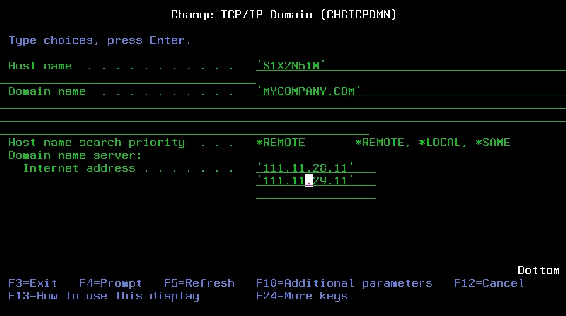
Figure 2: Add your ISP’s DNS IP addresses so OS/400 can find them.
Figure 3: Set your SMTP configuration to store email.
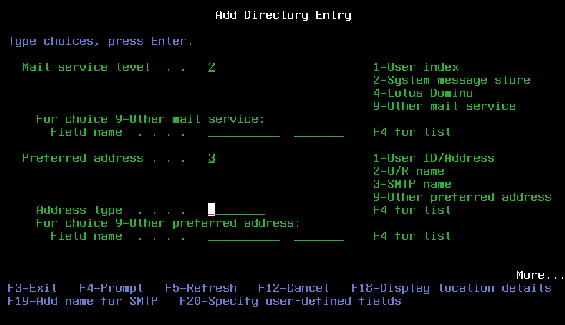




















 More than ever, there is a demand for IT to deliver innovation. Your IBM i has been an essential part of your business operations for years. However, your organization may struggle to maintain the current system and implement new projects. The thousands of customers we've worked with and surveyed state that expectations regarding the digital footprint and vision of the company are not aligned with the current IT environment.
More than ever, there is a demand for IT to deliver innovation. Your IBM i has been an essential part of your business operations for years. However, your organization may struggle to maintain the current system and implement new projects. The thousands of customers we've worked with and surveyed state that expectations regarding the digital footprint and vision of the company are not aligned with the current IT environment. TRY the one package that solves all your document design and printing challenges on all your platforms. Produce bar code labels, electronic forms, ad hoc reports, and RFID tags – without programming! MarkMagic is the only document design and print solution that combines report writing, WYSIWYG label and forms design, and conditional printing in one integrated product. Make sure your data survives when catastrophe hits. Request your trial now! Request Now.
TRY the one package that solves all your document design and printing challenges on all your platforms. Produce bar code labels, electronic forms, ad hoc reports, and RFID tags – without programming! MarkMagic is the only document design and print solution that combines report writing, WYSIWYG label and forms design, and conditional printing in one integrated product. Make sure your data survives when catastrophe hits. Request your trial now! Request Now. Forms of ransomware has been around for over 30 years, and with more and more organizations suffering attacks each year, it continues to endure. What has made ransomware such a durable threat and what is the best way to combat it? In order to prevent ransomware, organizations must first understand how it works.
Forms of ransomware has been around for over 30 years, and with more and more organizations suffering attacks each year, it continues to endure. What has made ransomware such a durable threat and what is the best way to combat it? In order to prevent ransomware, organizations must first understand how it works. Disaster protection is vital to every business. Yet, it often consists of patched together procedures that are prone to error. From automatic backups to data encryption to media management, Robot automates the routine (yet often complex) tasks of iSeries backup and recovery, saving you time and money and making the process safer and more reliable. Automate your backups with the Robot Backup and Recovery Solution. Key features include:
Disaster protection is vital to every business. Yet, it often consists of patched together procedures that are prone to error. From automatic backups to data encryption to media management, Robot automates the routine (yet often complex) tasks of iSeries backup and recovery, saving you time and money and making the process safer and more reliable. Automate your backups with the Robot Backup and Recovery Solution. Key features include: Business users want new applications now. Market and regulatory pressures require faster application updates and delivery into production. Your IBM i developers may be approaching retirement, and you see no sure way to fill their positions with experienced developers. In addition, you may be caught between maintaining your existing applications and the uncertainty of moving to something new.
Business users want new applications now. Market and regulatory pressures require faster application updates and delivery into production. Your IBM i developers may be approaching retirement, and you see no sure way to fill their positions with experienced developers. In addition, you may be caught between maintaining your existing applications and the uncertainty of moving to something new. IT managers hoping to find new IBM i talent are discovering that the pool of experienced RPG programmers and operators or administrators with intimate knowledge of the operating system and the applications that run on it is small. This begs the question: How will you manage the platform that supports such a big part of your business? This guide offers strategies and software suggestions to help you plan IT staffing and resources and smooth the transition after your AS/400 talent retires. Read on to learn:
IT managers hoping to find new IBM i talent are discovering that the pool of experienced RPG programmers and operators or administrators with intimate knowledge of the operating system and the applications that run on it is small. This begs the question: How will you manage the platform that supports such a big part of your business? This guide offers strategies and software suggestions to help you plan IT staffing and resources and smooth the transition after your AS/400 talent retires. Read on to learn:
LATEST COMMENTS
MC Press Online