The iSeries Information Center for V5R3 offers some great new enhancements, including a more robust and intelligent search engine, CL command and API finders, and improved access to printable PDF files. Furthermore, you can now subscribe to updates. As a subscriber, you'll receive email notifications whenever Information Center updates become available for download. And installation is easy and can be done in a variety of ways.
The Information Center is a great place to find technical information about your version of the i5/OS (or OS/400) operating system. Read on to find out more about the Information Center.
V5R3 Enhancements
The Information Center team has been hard at work again updating and enhancing the Information Center to make it easier to find the information you need. I can only highlight the most important improvements here. For a complete list of what's new in any version of the Information Center, select the "Overview and what's new" link from the home page, as shown in Figure 1.
V4--01170500.png)
Figure 1: Find out about the Information Center at its home page. (Click images to enlarge.)
Updated Search Engine
Searching is the most widely used technique to find information in all versions of the Information Center, so we focused much attention on that. Both the search engine technology and the Information Center infrastructure have had major upgrades to produce better search results. You will notice the difference, whether you use the Internet, a local installation, or the light installation from the CD.
New CL Command and API Finders
As a direct result of customer feedback, we've added new "finders." These finders help you quickly and easily locate the right i5/OS and OS/400 APIs and CL commands (shown in Figure 2).
V4--01170501.png)
Figure 2: The Information Center has a new CL command finder.
To open the CL command finder, go to the navigation area in the Information Center and select Programming>CL>CL Command Finder. To open the API finder, select Programming>APIs>API Finder.
Better Access to Printable PDF Files
Printable PDF files have been in the Information Center forever. But now, you have three ways to find printable PDF files:
1. View a complete list of all the PDF files using the Printable PDF and manual finder shown in Figure 3. Simply select "Printable PDFs and Manuals" from the home page. As an added bonus, you can sort and filter the table columns to find a specific book.
Figure 3: Printable PDF and manual finder in the information center.
2. You can also see a list of PDF files available for a given topic. When viewing an article from any topic in the Information Center, you can select the "List Printable PDFs for this topic" button (shown below) from the toolbar to see a list of printable PDFs for that topic.
V4--01170503.png)
3. Finally, you can simply select the "Print this topic" link within your topic of interest in the navigation area to see the printable PDF file for that topic and links to PDF files for related topics.
Subscribe to Updates
The new "Subscribe to Updates" feature allows you to receive email notifications of the latest Information Center updates. Just provide your email address and version, and the Information Center team will notify you whenever updates become available. The Information Center on the Internet is updated monthly, so a subscription is a great way to keep up. The email you receive will tell you exactly what information collections have changed so you can decide whether or not you need to download them. Use "Download Updates from the Internet" to get and install the updates.
You can find the subscribe feature in a number of locations:
- From your PC--The first place you'll see the subscribe feature is on the installation launchpad. After installing the Information Center onto your PC, you can select the "Subscribe to Updates" button. Or you can navigate to IBM iSeries Information V5R3>Configuration Tools>Subscribe to Updates.
- From iSeries Navigator--When the Information Center is not installed on your PC, you can subscribe to updates from a V5R3 version of iSeries Navigator. Go to Help>Configuration Tools>Subscribe to Updates. (We'll take a closer look at the integration between the iSeries Information Center and iSeries Navigator later in this article.)
- From the Information Center--Select the "Information Center Updates" link from the home page for your language and version of the Information Center.
Interactive Tables
We've made our data easier to use, allowing you to search and sort information with interactive tables. These new tables are similar to the finders mentioned above, allowing you to sort columns and search the information in the table for specific keywords. Look for more interactive tables in the future.
Installing the Information Center
As you know, the IBM iSeries Information Center is available on the Web. It's also available on an installable CD (SK3T-4091-04). And, as always, the four most recent releases are available for many languages.
The installation features are not new, but they're still great. You can install the Information Center onto a PC running current versions of Windows or Linux. Or you can perform a light installation onto a PC to access all the information files from the CD. You can even install the Information Center onto your iSeries server. But did you know you can access and manage an iSeries server installation of the Information Center from iSeries Navigator V5R3?
Installing to a PC
This option installs the Information Center with an application server (Tomcat) onto the PC. This is cool because you can install and maintain a single, up-to-date instance of the Information Center and share it with everyone in your network. The URL of your installation will be similar to the following: http://computername:4411/infocenter/v5r3/ic2924/index.htm
Here, computername is the name of the computer where you installed the Information Center. But beware: If this is your workstation and you want to prevent others from accessing it, you'll need to close port 4411.
You can customize your Information Center by installing all information collections or only the ones you need. Simply select the Custom option during the installation, as shown in Figure 4. The next panel lets you choose which information you want to include from a list of all the collections available in the Information Center.
V4--01170504.png)
Figure 4: Use the installation wizard's "Custom" option to install only the information collections you need.
As your needs change, you can use this wizard feature to add or remove information collections.
Updating Your Information
The installation wizard allows you to download and install the latest updates when you install the Information Center, which is highly recommended. Then, to ensure you always have the latest and greatest information, you can download updates from IBM over the Internet. Updates are available monthly, so it pays to check often. To download and install updates after installation, start the update wizard by navigating to IBM iSeries Information V5R3>Configuration Tools>Download Updates.
Building the Search Index
This is a very important step in the installation. Just like a search engine on the Internet, the Information Center requires an index to find information through its improved keyword search. To ensure you have the most accurate search results for your Information Center, you must build the search index after you complete the installation and then again whenever you update your information. If you do not build the search index, you will not be able to search the Information Center. Building the search index is easy, but it can be time-intensive, depending on how much information you installed, so make sure you budget some time for it.
You can build the search index right from the iSeries Information Center launchpad (Figure 5) after installing the Information Center. Simply select the "Build the Client Search Index" button on the right.
V4--01170505.png)
Figure 5: Build your search index from the installation launchpad.
Or you can navigate to IBM iSeries Information V5R3>Configuration Tools>Build the Client Search Index to start the client search setup wizard (Figure 6).
V4--01170506.png)
Figure 6: Or you can build the search index from this program group menu.
Again, don't forget to rebuild the search index whenever you modify information collections or install updates. This will ensure your search results will always be as accurate as possible.
Installing to an iSeries
Another powerful option is to install the Information Center onto your iSeries server. This option allows you to create a new server instance, or use the HTTP and application servers already on your iSeries, to serve up the Information Center to everyone in your network. Using your iSeries server also allows everyone in your organization to access a single, up-to-date Information Center without relying on a PC server.
The iSeries installation runs from the same wizard that installs the Information Center onto your PC. Simply select the "iSeries server using the Web server" option from the installation wizard panel (Figure 7).
V4--01170507.png)
Figure 7: The wizard gives you the option to install to an iSeries server.
You will be asked to sign on to your iSeries system. You must do so with *SECOFR authority, as the wizard will copy files to the iSeries Integrated File System (IFS) and configure an HTTP server. The wizard will also assist you in naming, creating, and starting a new HTTP server instance. You only need to provide a name (for the server instance) and a free port number.
Starting the HTTP Server
The HTTP server will start automatically a few moments after the wizard completes. Your Information Center will be located at a URL similar to the following: http://servername:port/instancename/. Here, servername is the name of the server where you installed the Information Center. The port and instancename were provided by you in the installation wizard.
You can stop, start, and troubleshoot any problems with the HTTP server using iSeries Navigator or the IBM Web Administration for iSeries (a.k.a. IBM WebSphere Application Server – Express for iSeries) administrative interface. The IBM Web Administration for iSeries administrative console for your iSeries server can be found at your iSeries Web tasks page from a URL similar to http://servername:2001/.
Updating Your Information
You can update your iSeries installation from iSeries Navigator V5R3. To start the update wizard, select Help>Configuration Tools>Download Updates from the Internet.
Building the Search Index
On an iSeries server installation, the search index is built automatically after the Information Center is installed or updated or when information collections are added or removed, so you don't need to do this step manually as you do with a PC installation.
Integration with iSeries Navigator
You can access the Information Center installed on an iSeries server from iSeries Navigator for V5R3 (Figure 8). But you must use iSeries Navigator to add and remove collections or to download updates from the Internet. You cannot use the installation wizard to add and remove information collections like you can on the PC.
V4--01170508.png)
Figure 8: Use V5R3 iSeries Navigator to modify collections or download updates.
Here is a quick rundown of the Information Center management features integrated into the iSeries Navigator for V5R3 Help menu:
- IBM iSeries Information Center--Use this to open the Information Center over the Internet. You can change this to any iSeries installation using the "Location..." menu item discussed below.
- Location...--Use this to change the location of the Information Center that iSeries Navigator will open. To change the location, select Configuration Tools>Location.... The dialog will allow you to select either the Internet or an iSeries server in the My Connections folder where an Information Center is installed.
- Add/Remove Information Collections--Use this to add or remove information collections from the Information Centers on the iSeries server specified in the Location dialog. You will need to insert the correct Information Center CD in your CD-ROM drive.
- Subscribe to Updates--Use this to receive Information Center updates via email. You simply provide your name and the email address where you want to receive update notifications.
- Download Updates from the Internet--Use this to selectively download and install updates for an Information Center installed on the iSeries server specified in the Location dialog.
Related Information
As IBM expands its line of eServer models and innovative software for an on demand world, it can be difficult to find the information you need. The eServer hardware and software Information Centers are closely related to the iSeries Information Center and may contain the information you need for your eServer hardware and software.
The eServer hardware Information Center contains information for eServer Power5 model systems, including planning, installation, managing, partitioning, and troubleshooting i5, P5, and OpenPower models. The hardware Information Center is also available on the Internet and an installable CD (SK3T-8159-04).
The eServer software Information Center includes information for installation, configuration, and administration of Virtualization Engine, Director Multiplatform, Enterprise Workload Manager (EWLM), system provisioning, grid computing, security, and the common information model. The software Information Center is also available on the Internet, but not on CD.
Mike Rahn has been with IBM since 1992. He started as a graphic designer, producing everything from icons to technical brochures. He soon moved into user interface design for a product called NT Suites, which was eventually absorbed into the WebSphere suite of products. Later, he spent some time as a user interface consultant out of IBM in Raleigh. Eventually, he went back to Rochester, where he now works on iSeries Navigator, iSeries Access, IBM Web Administration for iSeries, IBM Virtualization Engine, and the iSeries Information Center.


















V4--01170502.png)

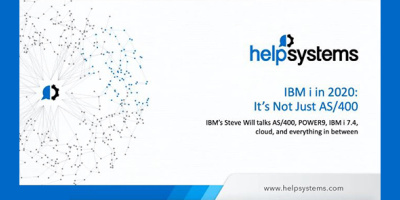

 More than ever, there is a demand for IT to deliver innovation. Your IBM i has been an essential part of your business operations for years. However, your organization may struggle to maintain the current system and implement new projects. The thousands of customers we've worked with and surveyed state that expectations regarding the digital footprint and vision of the company are not aligned with the current IT environment.
More than ever, there is a demand for IT to deliver innovation. Your IBM i has been an essential part of your business operations for years. However, your organization may struggle to maintain the current system and implement new projects. The thousands of customers we've worked with and surveyed state that expectations regarding the digital footprint and vision of the company are not aligned with the current IT environment. TRY the one package that solves all your document design and printing challenges on all your platforms. Produce bar code labels, electronic forms, ad hoc reports, and RFID tags – without programming! MarkMagic is the only document design and print solution that combines report writing, WYSIWYG label and forms design, and conditional printing in one integrated product. Make sure your data survives when catastrophe hits. Request your trial now! Request Now.
TRY the one package that solves all your document design and printing challenges on all your platforms. Produce bar code labels, electronic forms, ad hoc reports, and RFID tags – without programming! MarkMagic is the only document design and print solution that combines report writing, WYSIWYG label and forms design, and conditional printing in one integrated product. Make sure your data survives when catastrophe hits. Request your trial now! Request Now. Forms of ransomware has been around for over 30 years, and with more and more organizations suffering attacks each year, it continues to endure. What has made ransomware such a durable threat and what is the best way to combat it? In order to prevent ransomware, organizations must first understand how it works.
Forms of ransomware has been around for over 30 years, and with more and more organizations suffering attacks each year, it continues to endure. What has made ransomware such a durable threat and what is the best way to combat it? In order to prevent ransomware, organizations must first understand how it works. Disaster protection is vital to every business. Yet, it often consists of patched together procedures that are prone to error. From automatic backups to data encryption to media management, Robot automates the routine (yet often complex) tasks of iSeries backup and recovery, saving you time and money and making the process safer and more reliable. Automate your backups with the Robot Backup and Recovery Solution. Key features include:
Disaster protection is vital to every business. Yet, it often consists of patched together procedures that are prone to error. From automatic backups to data encryption to media management, Robot automates the routine (yet often complex) tasks of iSeries backup and recovery, saving you time and money and making the process safer and more reliable. Automate your backups with the Robot Backup and Recovery Solution. Key features include: Business users want new applications now. Market and regulatory pressures require faster application updates and delivery into production. Your IBM i developers may be approaching retirement, and you see no sure way to fill their positions with experienced developers. In addition, you may be caught between maintaining your existing applications and the uncertainty of moving to something new.
Business users want new applications now. Market and regulatory pressures require faster application updates and delivery into production. Your IBM i developers may be approaching retirement, and you see no sure way to fill their positions with experienced developers. In addition, you may be caught between maintaining your existing applications and the uncertainty of moving to something new. IT managers hoping to find new IBM i talent are discovering that the pool of experienced RPG programmers and operators or administrators with intimate knowledge of the operating system and the applications that run on it is small. This begs the question: How will you manage the platform that supports such a big part of your business? This guide offers strategies and software suggestions to help you plan IT staffing and resources and smooth the transition after your AS/400 talent retires. Read on to learn:
IT managers hoping to find new IBM i talent are discovering that the pool of experienced RPG programmers and operators or administrators with intimate knowledge of the operating system and the applications that run on it is small. This begs the question: How will you manage the platform that supports such a big part of your business? This guide offers strategies and software suggestions to help you plan IT staffing and resources and smooth the transition after your AS/400 talent retires. Read on to learn:
LATEST COMMENTS
MC Press Online