Simplify database administration tasks by using graphical administration tools for PostgreSQL and MySQL databases.
I'm not a database guru, so for me, getting into and working with the guts of databases isn't always easy. For the limited amount of time I have to work with databases, I like using GUI tools to help me complete my tasks. Also, when you use administration tools, there's often no need to worry about the various SQL command-line differences between databases—or at least not as much. Although diehard SQL administrators and DBAs will probably disagree with me, graphical database tools can and will make your experience with databases a little less complex and cumbersome.
PostgreSQL
Although a community project, and not directly supported and created by PostgreSQL, pgAdmin provides a powerful administration interface to PostgreSQL databases, and you must be running at least Version 7.3 of PostgreSQL. The project supports many platforms, including Windows 2000 and above, Linux, FreeBSD, and Mac OSX, and it allows for native access to the databases, which means that no ODBC connector is necessary to use the software.
Some of the useful tasks pgAdmin allows you to complete are editing PostgreSQL configuration files, performing vacuum maintenance on PostgreSQL 8.1 and above, viewing log files, and viewing the server status and processes. After you download a copy for your distribution, you can start adding connections to servers. Remember, you'll need remote access to any remotely located systems. Contact your DBA, or set the correct permissions on the systems to allow connections from the client.
To create a new connection, either navigate to File > Add Server or use the icon at the top of the toolbar. The Properties window opens, which allows you to fill in the details of the database connection. The Name field is the name of the connection you want displayed in the menu. Fill in the Host and Port settings to accurately identify your connection details. The Maintenance DB is the database name you want to connect to, and the DB restriction options allow you to restrict views of tables or databases. The Help button at the bottom explains all options in greater detail if you want to read the documentation.
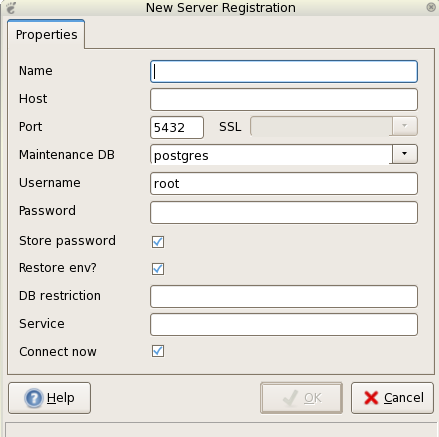
Figure 1: Set your connection properties. (Click images to enlarge.)
After you create and save the database connection, all server connections are displayed on the left side of the panel. Right-click the database name to initiate the connection. Almost all options or actions can be seen or initiated by right-clicking any tab or name on the menu list. To perform maintenance on a database, right-click the database and choose the option. Maintenance options allow you to vacuum, analyze, or re-index the selected database.
As another example, to use pgAdmin to create a backup of any database, right-click the name and choose Backup.
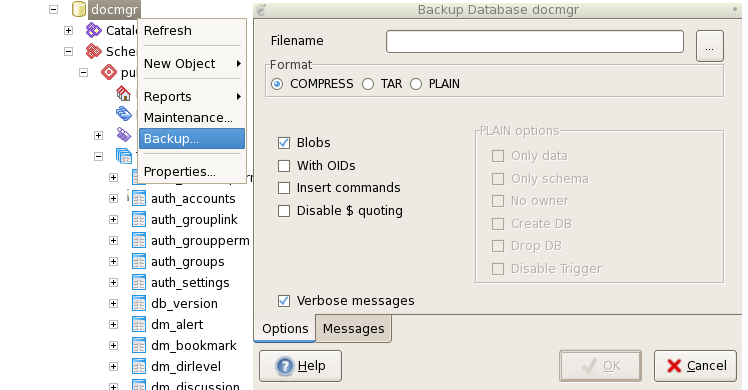
Figure 2: Use pgAdmin to create a backup of a database.
Once you drill down through the objects in the menu, you'll eventually find all the database tables. When you're on an actual table, all the options in the toolbar will appear to light up. Each icon explains what it does when you hover over it, so I won't explain in detail.
![]()
Figure 3: Hover over the pgAdmin toolbar icons to find out what they do.
The icons you'll probably use the most are SQL command and view table data. To view table data, highlight a table and select the icon that looks like a table. All the data in that table will be displayed for you. At this point, you can edit the data in place, if need be, or apply sort filters to the data. When you have a table highlighted, be very careful not to hit the icon that looks like a trash can with green recycling arrows on it. This icon actually drops the currently selected object.
To open the PostgreSQL configuration files, choose File > Open postgresql.conf, pg_hba.conf, or .pgpass. You will need to have permissions to these files. For instance, on a RHEL/CentOS server, these files reside in /var/lib/pgsql/data/, and you must be either root or the user postgres to access these files.
One of the downsides to pgAdmin is that it lacks the graphical interface to create credentials on the databases. Although you can view the roles already in place and see what their abilities are, you still need to drop to the SQL command window to create or alter roles.
MySQL
The GUI tools for MySQL are actually a few separate tools. The administration interface is called none other than MySQL Administrator. The query tool is a separate tool called MySQL Query Browser. Last, a tool that I won't cover here but might be interesting to investigate is the MySQL Migration Toolkit. This toolkit is used to assist administrators in migrating other relational database schemas and data over to MySQL formats.
As with pgAdmin, MySQL supports many OS variants. These include Windows, Mac OSX, and Linux flavors such as Red Hat, Fedora, and SuSE. Also, zipped source files are available for any other OS you need to compile the tools on. You can find these downloads at the MySQL Web site.
The MySQL tools are directly created and maintained by the MySQL project. In this regard, you'll find the tools a bit more polished and mature than the pgAdmin tools for PostgreSQL. Again, ensure you have permissions to connect to any MySQL databases and then start the MySQL Administrator. The first screen displayed looks like the image below.
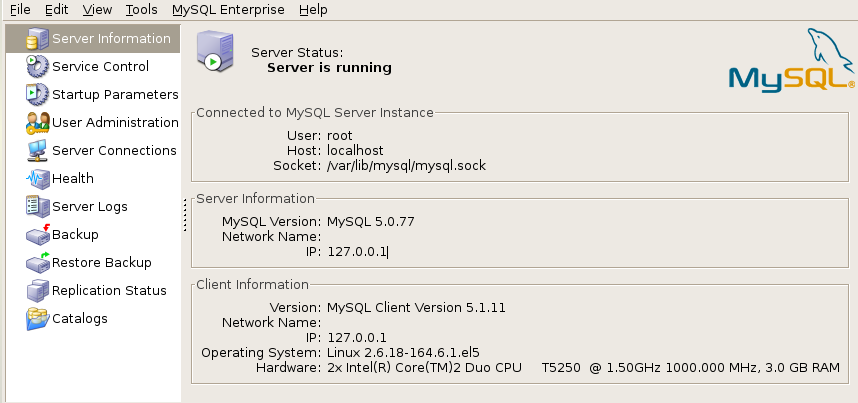
Figure 4: MySQL Administrator opens to this page.
All of the menu options are self-explanatory. From here, you can view and administer users directly, watch server thread and user connections, check system health, monitor server logs, back up, restore, and view or create database catalogs within the MySQL instance. The user administration is very nicely laid out. It allows you to create new users or edit existing users on the system. The other portion I really like is the ability to grant schema privileges from the same window. Sometimes you struggle to find the right command line combinations to give users access. From here, it's all point-and-click!
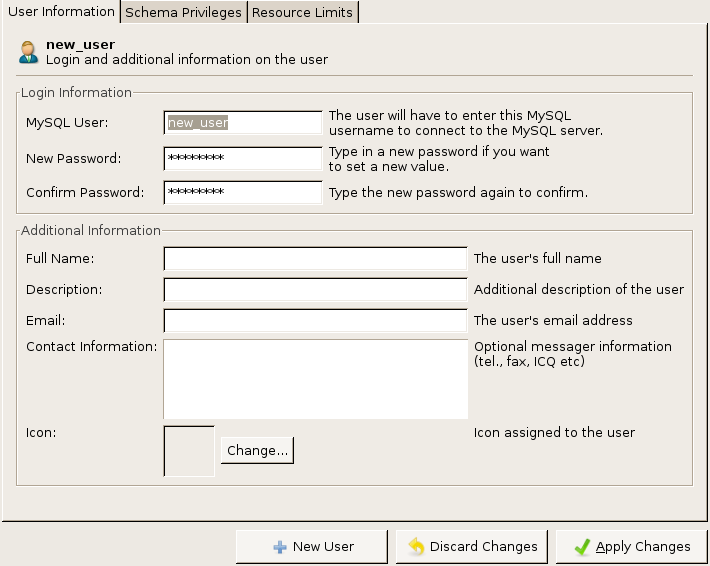
Figure 5: Manage MySQL User Administration here.
The Catalogs section houses all your database schemas. To create a new database, right-click anywhere in the menu of other databases and choose Create Schema, or highlight an existing one and all the details appear in the screen. You can view all the tables, indices, views, and stored procedures, as well as edit or create any of the said items. Creating views and stored procedures requires a bit of SQL knowledge, though, since there's no graphical wizard to assist you.
Once you have a table highlighted, you can perform maintenance procedures from directly within this window as well. Highlight the table or tables you want to perform these procedures on, and then click the Maintenance button at the bottom. This opens up the following screen, where you can optimize, check, or repair tables.
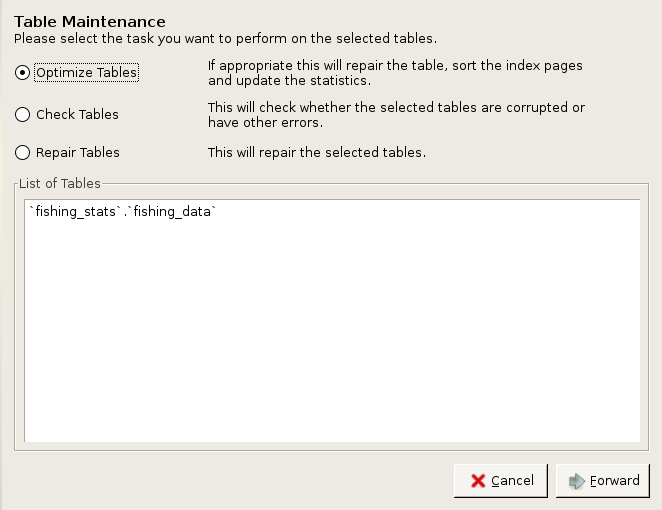
Figure 6: Perform MySQL table maintenance.
If you need help, the help manual is a great reference. This interface is pretty self-explanatory in and of itself.
Although still not a full-blown GUI query browser, the MySQL Query tool is a bit more advanced than pgAdmin's interface in this regard. When first connecting, you'll be asked for user credentials to access the databases. Once logged in, you can select the database to work with by double-clicking to navigate through the list. When you double-click a column within a table, it's added to the SQL commands above, allowing you to chain searches together.
For instance, I'm a fisherman, and I started to keep track of some data lately in anticipation of this article. If I wanted to see the temperature and the weather status together, I would double-click each column to add it to the search and then execute the query to get the complete list.
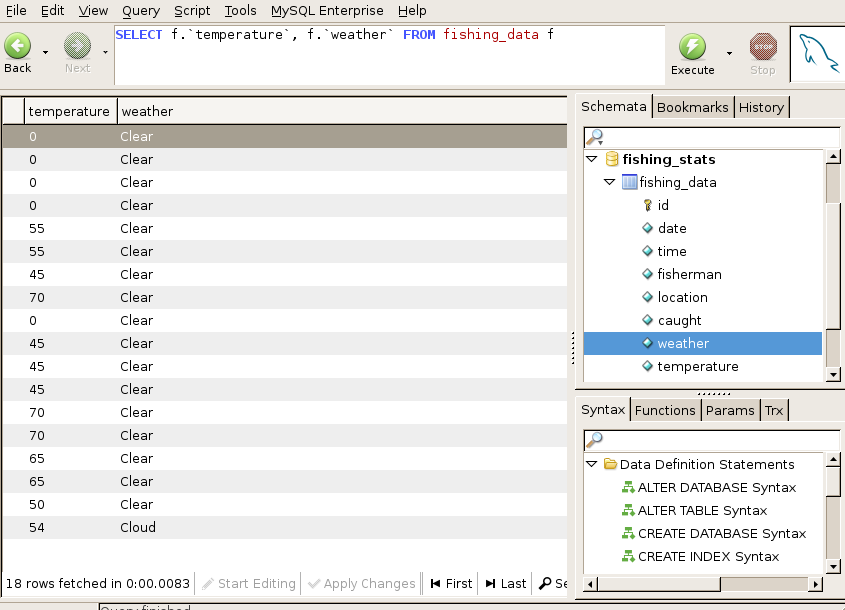
Figure 7: Track data with the MySQL Query tool.
To edit data, highlight the entire table from the database, execute the query to get the entire result, and then click the Start Editing button at the bottom. This allows you to edit any fields that are editable.
Similar to pgAdmin, MySQL Query Browser also doesn't contain a full GUI to create and store queries. To create a query, you'll still need to know enough SQL syntax to navigate around. All syntax, functions, and parameters are explained at the bottom right side of the screen.
A very useful feature of the program is the ability to store or bookmark previous queries that you have entered into the SQL command window. Once you've finished your SQL command, hit Execute to perform the search and then navigate to Query > Bookmark to save the query. Now, in the Bookmarks tab, your query will be saved to access later.
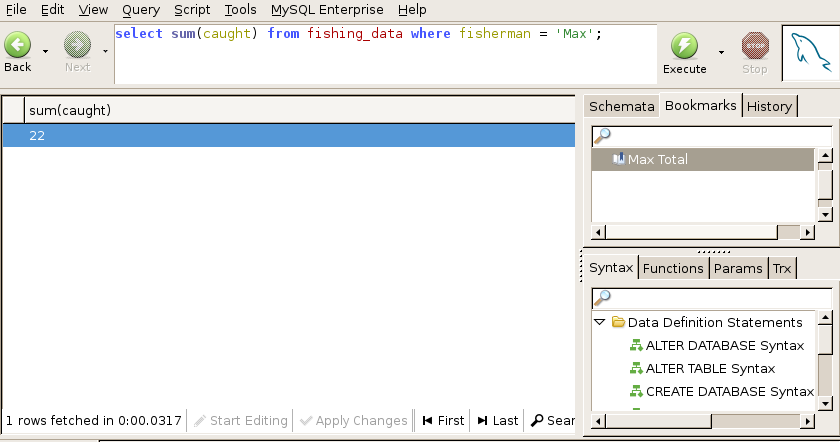
Figure 8: Use bookmarks to save queries.
Administration Uses
I've only skimmed the surface of the many features of both pgAdmin and the MySQL GUI tools in explanation and demonstration. Both tools are relatively easy to navigate, and both provide very useful help menus. Many folks prefer not to dabble around an SQL command line because they fear harming data or lack knowledge about database administration. Using these two database tools, however, should provide you some easier ways to handle simple tasks such as creating users, editing or exporting tables, and performing backups.





















 More than ever, there is a demand for IT to deliver innovation. Your IBM i has been an essential part of your business operations for years. However, your organization may struggle to maintain the current system and implement new projects. The thousands of customers we've worked with and surveyed state that expectations regarding the digital footprint and vision of the company are not aligned with the current IT environment.
More than ever, there is a demand for IT to deliver innovation. Your IBM i has been an essential part of your business operations for years. However, your organization may struggle to maintain the current system and implement new projects. The thousands of customers we've worked with and surveyed state that expectations regarding the digital footprint and vision of the company are not aligned with the current IT environment. TRY the one package that solves all your document design and printing challenges on all your platforms. Produce bar code labels, electronic forms, ad hoc reports, and RFID tags – without programming! MarkMagic is the only document design and print solution that combines report writing, WYSIWYG label and forms design, and conditional printing in one integrated product. Make sure your data survives when catastrophe hits. Request your trial now! Request Now.
TRY the one package that solves all your document design and printing challenges on all your platforms. Produce bar code labels, electronic forms, ad hoc reports, and RFID tags – without programming! MarkMagic is the only document design and print solution that combines report writing, WYSIWYG label and forms design, and conditional printing in one integrated product. Make sure your data survives when catastrophe hits. Request your trial now! Request Now. Forms of ransomware has been around for over 30 years, and with more and more organizations suffering attacks each year, it continues to endure. What has made ransomware such a durable threat and what is the best way to combat it? In order to prevent ransomware, organizations must first understand how it works.
Forms of ransomware has been around for over 30 years, and with more and more organizations suffering attacks each year, it continues to endure. What has made ransomware such a durable threat and what is the best way to combat it? In order to prevent ransomware, organizations must first understand how it works. Disaster protection is vital to every business. Yet, it often consists of patched together procedures that are prone to error. From automatic backups to data encryption to media management, Robot automates the routine (yet often complex) tasks of iSeries backup and recovery, saving you time and money and making the process safer and more reliable. Automate your backups with the Robot Backup and Recovery Solution. Key features include:
Disaster protection is vital to every business. Yet, it often consists of patched together procedures that are prone to error. From automatic backups to data encryption to media management, Robot automates the routine (yet often complex) tasks of iSeries backup and recovery, saving you time and money and making the process safer and more reliable. Automate your backups with the Robot Backup and Recovery Solution. Key features include: Business users want new applications now. Market and regulatory pressures require faster application updates and delivery into production. Your IBM i developers may be approaching retirement, and you see no sure way to fill their positions with experienced developers. In addition, you may be caught between maintaining your existing applications and the uncertainty of moving to something new.
Business users want new applications now. Market and regulatory pressures require faster application updates and delivery into production. Your IBM i developers may be approaching retirement, and you see no sure way to fill their positions with experienced developers. In addition, you may be caught between maintaining your existing applications and the uncertainty of moving to something new. IT managers hoping to find new IBM i talent are discovering that the pool of experienced RPG programmers and operators or administrators with intimate knowledge of the operating system and the applications that run on it is small. This begs the question: How will you manage the platform that supports such a big part of your business? This guide offers strategies and software suggestions to help you plan IT staffing and resources and smooth the transition after your AS/400 talent retires. Read on to learn:
IT managers hoping to find new IBM i talent are discovering that the pool of experienced RPG programmers and operators or administrators with intimate knowledge of the operating system and the applications that run on it is small. This begs the question: How will you manage the platform that supports such a big part of your business? This guide offers strategies and software suggestions to help you plan IT staffing and resources and smooth the transition after your AS/400 talent retires. Read on to learn:
LATEST COMMENTS
MC Press Online