Graphical Access is one of the basic applications available from Client Access/400. What is it? How can it be useful?
The screen scraper utility is one of the more interesting tools IBM used in its attempts to bring a graphical user interface (GUI) to the AS/400. Screen scrapers read 5250 terminal data streams and convert green-screen images to GUIs. (A similar technique is used with the Workstation Gateway, which converts the datastream to HTML pages on the fly.) Screen scrapers allow the users to point and click their menu selections with their mouse buttons, and they also provide the feel of an event-driven program. Client Access/400’s Graphical Access client is possibly the premier example of a screen-scraping application. IBM developed graphical access using SEAGULL’s GUI/400 tool (you can find out more about it at http://www.seagull.nl), and it provides crisp, clean transformations of green-screen applications into pleasant-looking GUIs.
In this article, I’ll walk you through Graphical Access to show you what it brings to the Client Access/400 table. While we’re touring, I’ll also point out a couple of places where customization of Graphical Access can increase its performance and provide your users with a slightly prettier interface.
Graphical Access is one of the optional components that come with Client Access/400. You can implement it as an optional client or as the default client when you start the New Connections wizard from the AS/400 Connections program. There are a number of ways to start Graphical Access. The normal way is to select it as the emulator from the AS/400 Connections screen. However, you don’t have to start Graphical Access this way. You can create a shortcut icon in Windows 95 that will bypass the AS/400 Connections screen altogether. To create this icon on the desktop, right-click the Windows desktop, select New and Shortcut and enter
“[Drive Letter:CA400 Directory]qw9gas.exe” /E:cccccc /H:hhhhhhh
where cccccc is the connection type and hhhhhh is the AS/400 system name or IP address. Graphical Access connection types include Telnet (TCP/IP Telnet connection),
IPX (IPX Telnet connection), Intern (Enhanced APPC method used for the NetSoft NS/Router), Verb (WinAPPC verb method), or SNA (Microsoft SNA Server).
You can add other optional parameters to this Windows Shortcut command line that can improve the performance of Graphical Access. The /D- parameter will disable the automatic collection of all supported functions and Work With panel options. This can improve the performance somewhat, but when using /D–, the user must select More Functions and More Options in the Functions and Options pulldown menus to see more choices. The default is /D+, which enables automatic collection of all function keys and Work With options. I use the /D- option because I work over an Internet TCP/IP connection, and performance is a real issue. In any case, creating this Windows shortcut will allow the user to click on a single icon and activate the Graphical Access client immediately. If you’re running TCP/IP, Graphical Access Telnets to the AS/400 and then intercepts the returning screens for translation to the GUI.
Performance is a real issue with Graphical Access. This is because, unlike the Workstation Gateway that converts the 5250 data stream before it transmits it across the network, Graphical Access receives the entire data stream and then reformats it on the desktop. If you have a slow or busy network connection—or a heavily loaded client workstation—this setup can be deadly. Unfortunately, it’s the nature of screen scrapers: they read everything one screen at a time, and then do their GUI magic while the user waits.
Figure 1 shows an example of an AS/400 signon screen that is presented when the user starts Graphical Access. You’ll notice that I’ve customized this signon to display the MC/Client Access/400 Expert logo. How did I do this? It was pretty easy.
First I created a bitmap (*.BMP) using Microsoft Paint; you can use any standard drawing program. I made the bitmap’s size 390 pixels wide by 190 pixels high and then saved it as MYLOGO.BMP in the Client Access/400 subdirectory. Next I renamed the GASIGNON.DLL member (that contains the signon screen parameters) to GASIGNON.BAK so that I’d have a backup in the event that I totally screwed something up. I created a new text file called GASIGNON.RC using the Notepad. Into this text file I put a single line entry that said 10 MYLOGO.BMP. This tells the Graphical Access compiler where to find the new logo for the signon screen. Then I opened a DOS window, went to the Client Access/400 subdirectory, and keyed in AWICON.EXE GASIGNON.RC. This compiled the new text file into a two new members: a GASIGNON.WIN file and a GASIGNON.DLL OS/2 file. The GASIGNON.DLL that’s created with AWICON was engineered for OS/2, but since I’m running Windows, I renamed the GASIGNON.WIN to GASIGNON.DLL, effectively replacing the OS/2 DLL with the Windows DLL. The next time I ran Graphical Access, my custom signon logo appeared instead of the standard IBM logo. Note: If you follow my example, but later decide you’d rather stick with the original IBM logo, you can always copy back the GASIGNON.BAK version to GASIGNON.DLL. If you decide to implement your custom logo file to every desktop that uses Graphical Access, you’ll need to copy your customized GASIGNON.DLL and distribute it manually to each desktop. So, although a customized signon screen with your own logo may appear to be a neat trick to make your signon screen look snazzy, it could be a distribution-management problem in the larger organization.
Figure 2 shows the OfficeVision Menu panel as it’s displayed in Graphical Access. It’s really a pretty pleasant display, showing all the menu options as selection buttons, and even formatting the little OfficeVision Calendar in the right hand corner. IBM spent a lot of effort using the SEAGULL GUI/400 program to make OfficeVision come across as a nifty GUI. Every selection within OfficeVision pulls up a customized version of the standard AS/400 Office Functions. For instance, in Figure 3, the Work with Mail menu selection presents a representation of all the mail the user has received in a neat, column-based format. In Figure 4, you can see that the Send Note menu selection begins to make OfficeVision look like a champ. Even the word processing functions of Office, as shown in Figure 5, take on the patina and pizzazz of GUI functionality, with selection buttons for
bolding, underlining, and italicizing text. Likewise, the Work with Active Jobs (WRKACTJOB) command will automatically format this stalwart green-screen display into a very attractive GUI presentation (as shown in Figure 6). All of these standard screens show the SEAGULL GUI/400 product at its best: It allowed IBM to implement a front end to the 5250 display that provides the appearance of a graphical user interface without having to rewrite the screens themselves. SEAGULL’s software seems solid and creates a pretty consistent display—possibly the best screen scraper on the market.
But what happens if Graphical Access can’t translate the 5250 screen into one of its predefined formats? Let’s say that your company has created a unique display screen format that doesn’t follow the AS/400 rules of the road. Well, Graphical Access immediately recognizes the problem and flips the display into a standard 5250 green-screen emulation. The screen is black and the letters are colored their standard color attributes. This could really annoy your users if they thought they’d finally arrived at GUI nirvana! A good example of this is shown when you key in the Work with PDM (WRKPDM) command. Suddenly you’re back in NPT green-screen samsara! The workaround is to click the icon in the upper-left-hand corner of the Graphical Access window and choose Show emulator. This will bring the 5250 emulator to the front of the desktop as a smaller window. Now click the upper-left-hand corner of the emulator window again and select Change colors. A window with predefined color combinations is displayed, and you can customize the emulator’s display to match your particular needs. To make this the default color combination for the emulator, you have to once again click the upper-left-hand corner and select Save changes. Once you do all of this, if the user chooses an AS/400 display that isn’t supported by Graphical Access, at least he won’t fall into the hole of NPT display angst.
So how good is Graphical Access? As a screen scraper, it’s quite impressive, and for the casual user of the AS/400, it’s pretty workable. All AS/400 functions and menu panels are transparently supported, and the custom screens of your applications come across quite well. Bit by bit, data stream by data stream, Graphical Access lets the users feel like they’re GUIing around, even if they’re really just emulating an emulation. The tradeoff of this screen-scraping technique is—understandably—performance. The performance bottleneck for Graphical Access is both the original emulation to the PC, and the subsequent GUI emulation on the PC, giving it a sort of Jell-O-meets-molasses feel. Nevertheless, it’s quick to implement on the client’s PC, can be marginally customized, and—best of all—it’s free with Client Access/400.

Figure 1: A Customized Graphical Access Signon Display Figure 2: OfficeVision Menu as a Graphical Access Display


Figure 3: OfficeVision Work with Mail Display Figure 4: OfficeVision Send Notes Display


Figure 5: Word Processing with Graphical Access Figure 6: Graphical Access’ Work with Active Jobs Display




















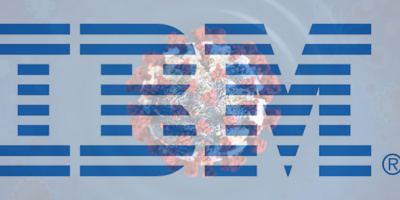

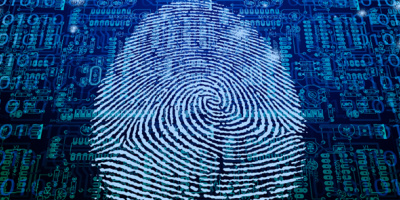
 More than ever, there is a demand for IT to deliver innovation. Your IBM i has been an essential part of your business operations for years. However, your organization may struggle to maintain the current system and implement new projects. The thousands of customers we've worked with and surveyed state that expectations regarding the digital footprint and vision of the company are not aligned with the current IT environment.
More than ever, there is a demand for IT to deliver innovation. Your IBM i has been an essential part of your business operations for years. However, your organization may struggle to maintain the current system and implement new projects. The thousands of customers we've worked with and surveyed state that expectations regarding the digital footprint and vision of the company are not aligned with the current IT environment. TRY the one package that solves all your document design and printing challenges on all your platforms. Produce bar code labels, electronic forms, ad hoc reports, and RFID tags – without programming! MarkMagic is the only document design and print solution that combines report writing, WYSIWYG label and forms design, and conditional printing in one integrated product. Make sure your data survives when catastrophe hits. Request your trial now! Request Now.
TRY the one package that solves all your document design and printing challenges on all your platforms. Produce bar code labels, electronic forms, ad hoc reports, and RFID tags – without programming! MarkMagic is the only document design and print solution that combines report writing, WYSIWYG label and forms design, and conditional printing in one integrated product. Make sure your data survives when catastrophe hits. Request your trial now! Request Now. Forms of ransomware has been around for over 30 years, and with more and more organizations suffering attacks each year, it continues to endure. What has made ransomware such a durable threat and what is the best way to combat it? In order to prevent ransomware, organizations must first understand how it works.
Forms of ransomware has been around for over 30 years, and with more and more organizations suffering attacks each year, it continues to endure. What has made ransomware such a durable threat and what is the best way to combat it? In order to prevent ransomware, organizations must first understand how it works. Disaster protection is vital to every business. Yet, it often consists of patched together procedures that are prone to error. From automatic backups to data encryption to media management, Robot automates the routine (yet often complex) tasks of iSeries backup and recovery, saving you time and money and making the process safer and more reliable. Automate your backups with the Robot Backup and Recovery Solution. Key features include:
Disaster protection is vital to every business. Yet, it often consists of patched together procedures that are prone to error. From automatic backups to data encryption to media management, Robot automates the routine (yet often complex) tasks of iSeries backup and recovery, saving you time and money and making the process safer and more reliable. Automate your backups with the Robot Backup and Recovery Solution. Key features include: Business users want new applications now. Market and regulatory pressures require faster application updates and delivery into production. Your IBM i developers may be approaching retirement, and you see no sure way to fill their positions with experienced developers. In addition, you may be caught between maintaining your existing applications and the uncertainty of moving to something new.
Business users want new applications now. Market and regulatory pressures require faster application updates and delivery into production. Your IBM i developers may be approaching retirement, and you see no sure way to fill their positions with experienced developers. In addition, you may be caught between maintaining your existing applications and the uncertainty of moving to something new. IT managers hoping to find new IBM i talent are discovering that the pool of experienced RPG programmers and operators or administrators with intimate knowledge of the operating system and the applications that run on it is small. This begs the question: How will you manage the platform that supports such a big part of your business? This guide offers strategies and software suggestions to help you plan IT staffing and resources and smooth the transition after your AS/400 talent retires. Read on to learn:
IT managers hoping to find new IBM i talent are discovering that the pool of experienced RPG programmers and operators or administrators with intimate knowledge of the operating system and the applications that run on it is small. This begs the question: How will you manage the platform that supports such a big part of your business? This guide offers strategies and software suggestions to help you plan IT staffing and resources and smooth the transition after your AS/400 talent retires. Read on to learn:
LATEST COMMENTS
MC Press Online