System virtualization just got a whole lot easier.
Virtualization is one of the most discussed topics in enterprise management today. The promises are great, but the prospect of managing the technology can be daunting to systems administrators. Those scared to jump into the world of virtualization can rest easier with the release of IBM Virtualization Manager 1.2. IBM Virtualization Manager is an extension to IBM Director that allows users to discover, visualize, and manage both physical and virtual systems from a single console. It provides a Web-based user interface that you reach via a well-known port on a running IBM Director server. Ease of use was one of the top priorities during development, and that attention to user needs can be seen in such features as these:
- Single point of management for physical and virtual systems across IBM System x, BladeCenter, System p, and System i
- Administration of diverse virtualization technologies such as VMware-, Xen-, Microsoft-, and IBM POWER-based Virtual Server environments
- Ability to navigate the virtual and physical resources and relationships in your environment and visualize them in table, tree, and graphical topology views
- Create and delete virtual servers
- Start, shut down, suspend, resume, and restart virtual servers
- Monitor status of physical hosts and virtual servers
- Add and remove physical host to/from farms (for VMware)
- And more!
In this article, you'll get a tour of IBM Virtualization Manager and see a practical example of what it can do for you. We've chosen a scenario that demonstrates how easy it is to a move a running virtual server from a system with a predictive hardware failure to a backup system. We use IBM Director's deep monitoring capability to diagnose a pending failure on a physical server and then use IBM Virtualization Manager to gauge the impact to related virtual resources. This helps us to make the decision to move the running workload to a backup server so that we can perform maintenance on the affected physical server.
Monitoring Your Environment
Figure 1: The IBM Virtualization Manager Health Summary view shows the state of your environment. (Click images to enlarge.)
Figure 1 shows the Health Summary view, which is the primary place to go in IBM Virtualization Manager to monitor the overall state of your environment. It is composed of four portlets that make a wealth of important information quickly and easily accessible:
- The Scoreboard summarizes the health status of your favorite resources and thresholds. At a glance, you can see the number of resources or thresholds that are critical, approaching critical, or functioning normally.
- The Dashboard displays a real-time, graphical representation of resource usage based on IBM Director thresholds you have set. These metrics can be displayed in a variety of graphical formats (e.g., line chart, bar chart, pie chart, dial, and capacity graph) to aid in the monitoring of your resources.
- Resource Favorites allows you to view individual resources or logical groups of resources of your choosing. The table is sorted so that resources with the worst health bubble to the top of the list.
- Threshold Favorites lists all thresholds that you want to watch closely.
Uh Oh! We Have a Problem!
So, after that first cup of coffee in the morning, we sit down in front of the Health Summary to check on our systems. We notice right away in the Resource Favorites portlet that server system1 is in critical status and has moved to the top of the table in Figure 2.
Figure 2: The system1 system is in a critical state.
Now, of course, we need to investigate what exactly "critical" means. We could do this by using the variety of IBM Director tools at our disposal, but for our purposes here, we really want to focus on what to do after we determine the nature of the problem. So let's assume we've diagnosed the error and figured out that we have a network card that appears to be on the verge of failure. Now what?
Since it appears we will need to take system1 offline for maintenance, let's see what workloads will be impacted by that action. We click on the Context Menu icon and select Topology Map as shown in Figure 3. For fun, you might also take a gander at the other options in the menu. You can see that the operations available to you on any given resource are extensive.
Figure 3: The Context Menu for system1 offers a lot of options.
Let's Look at Some Relationships
After choosing the Topology Map menu item, the Resource Navigator portlet is launched with a topology view focused on system1, giving us a powerful graphical representation of our environment (see Figure 4). The topology view is one of the most important and unique features of IBM Virtualization Manager as it affords the ability to immediately understand the relationships between resources. In this case, we'll use the topology to see what resources system1 is related to and to better appreciate the consequences of any action we want to take to fix the bad network card.
Figure 4: Resource Navigator Topology Map shows the resources system1 is related to.
As an aside, the topology view contains a lot of interesting functionality that we don't have time to describe in detail here. For example, it offers the following features:
- Typical graphical operations like selection, zooming, panning, etc.
- Alternative table views to more easily find specific objects (and for accessibility)
- Four tool palettes on the right hand of the display:
- Overview provides a view of the entire graph, which can be used to understand position as well as to pan when the graph is zoomed.
- Details shows information about the currently selected objects in the graph and contains a Legend tab that explains the relationship colors in the graph.
- Filter allows users to select status and resource type checkboxes to filter out unwanted nodes.
- Favorites is a replica of the Resource Favorites table in the Health Summary (provided for convenience).
Now, back to our scenario: Because system1 is selected, we can see its properties in the Details palette. We see that the resource type is "Host," which means it's a physical system that can host virtual servers.
We note that five resources are linked to system1 via gray "hosts" relationships. By their icons, we recognize that these are virtual servers. For our example, let's assume the "Dan" virtual server is running a key workload such as our corporate Web site. Given the critical nature of the workload, we know we cannot take system1 down for repairs until the virtual server is safely running on another system.
Now that we've analyzed the relationships between physical and virtual resources in our environment, we decide to relocate the virtual server named Dan from system1 to the backup system system2. This will allow business operations to continue while we replace the network card. So we simply right-click on Dan and select the Relocate menu item as shown in Figure 5.
Figure 5: This is the Context Menu for virtual server Dan.
Off to See the (Relocation) Wizard
After the Relocate menu item is chosen, we are guided through the process by an easy-to-use wizard. Figure 6 shows the wizard's Welcome Page, which provides a brief overview of what's to come.
Figure 6: The Relocation wizard Welcome Page shows you what's offered.
After clicking Next, we are asked to choose the virtual server that we want to move. The virtual server Dan is already selected for us since the wizard was invoked from Dan's context menu.
Figure 7: The Relocation wizard Source page allows you to choose your virtual server.
We click Next again and arrive at a panel to choose the host to which we want to move Dan. We want to move Dan to system2, so we select that host from the pull-down.
Figure 8: The Relocation wizard Destination panel allows you to choose where to relocate your virtual server.
On the next panel, we are given the ability (when applicable) to choose between a dynamic or static relocation. We won't make any changes to the default settings on this page.
Figure 9: Choose dynamic or static on the Relocation wizard Relocation Type page.
We then proceed to the Summary page, where we can review the selections we made throughout the wizard and also provide a task name so that we can run the task again later (or as part of an event action plan).
Figure 10: The Relocation wizard Summary page allows you to review your selections.
Now, we can click Finish, and the relocation of Dan will commence. It's that simple!
Virtual Server Has a New Home
In five easy steps, the virtual server running our corporate Web site has been relocated to the backup server. Notice in Figure 11 that the topology map refreshes itself to show graphically that the virtual server Dan is now running on system2. The impending disaster has been averted! We can now safely power down system1 to replace the network card.And our corporate Web site will continue to run throughout the whole process. (As a side note, the other four virtual servers are not business-critical and can be quiesced prior to shutting down system1.)
Figure 11: The topology map shows the new location of virtual server Dan.
Automation with Event Action Plans
There are many other compelling scenarios in which IBM Virtualization Manager can be used to manage your virtual environment. We demonstrated a manual scenario to point out the visualization capabilities of the Resource Navigator. We should point out that many of the operations can be triggered based on events using IBM Director's Event Action Plan facility. So, instead of manually relocating the corporate Web site, we could have set it up to do the same thing automatically when a predictive failure event occurs.
Try It! You'll Like It!
You have taken a brief tour of function found in IBM Virtualization Manager and have seen a powerful, practical example of what it can do. In quick fashion, we went from noticing in the Health Summary that a system had a critical error, analyzing the system's relationships in a topology map, understanding the impact of powering it down to replace a network card, and successfully relocating a key virtual server to a new host to allow the repair to safely take place. So, while much of the excitement in the industry over virtualization has focused on better server utilization and lower power consumption, our example illustrates the valuable role virtualization can play in making critical datacenter services more highly available.
And the really cool thing is that this scenario represents just the tip of the iceberg in terms of what IBM Virtualization Manager can do for you in simplifying your life as you dive into using virtualization in your own environment. So we encourage you to download it and try it for yourself!
Tony Erwin is a software engineer in IBM's
Dan Moravec is a software engineer in IBM's


















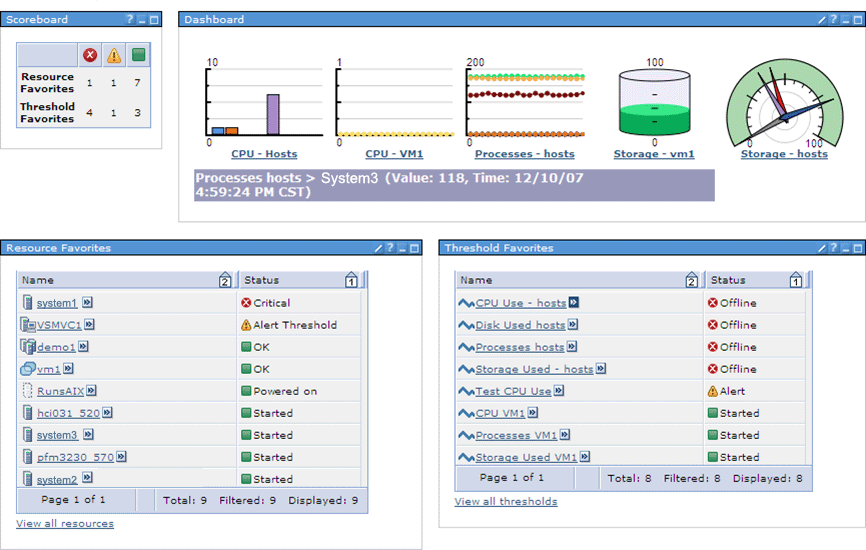
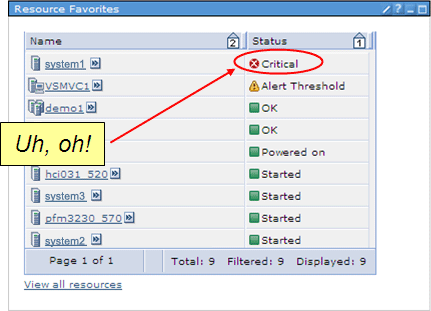
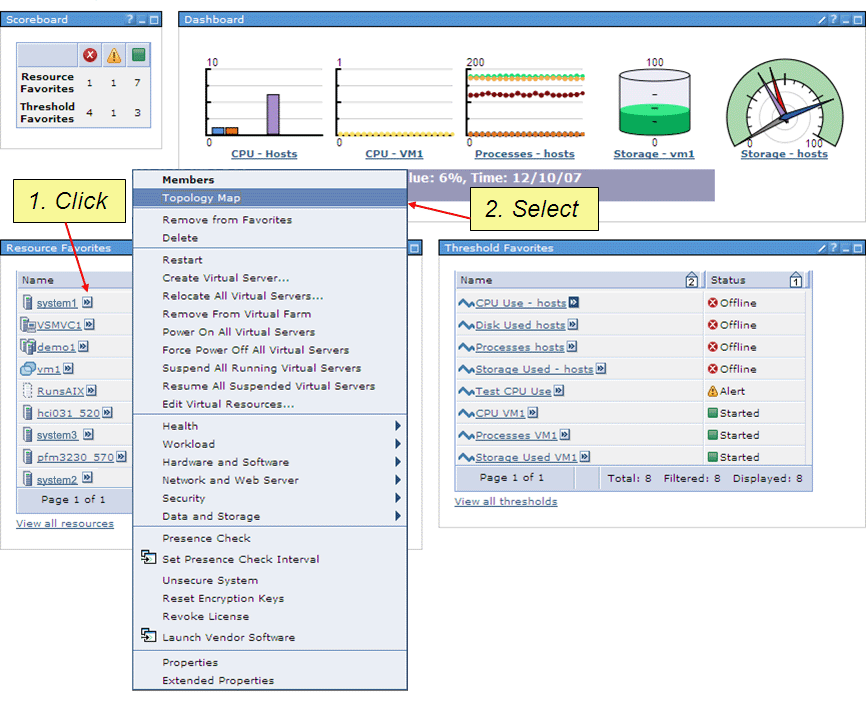

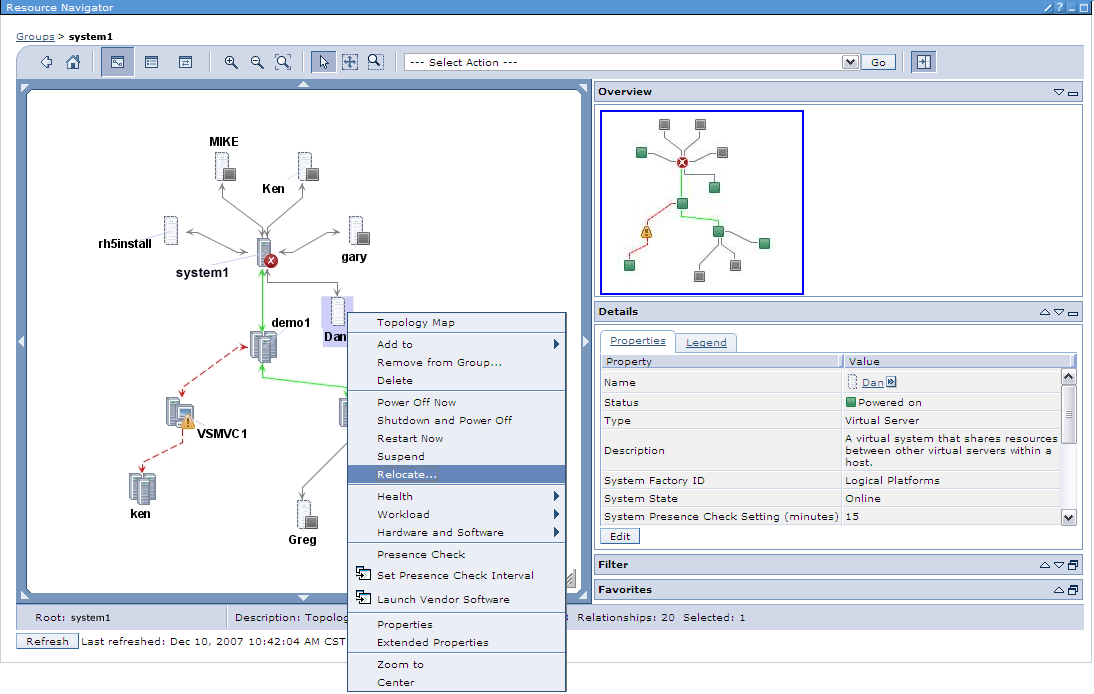
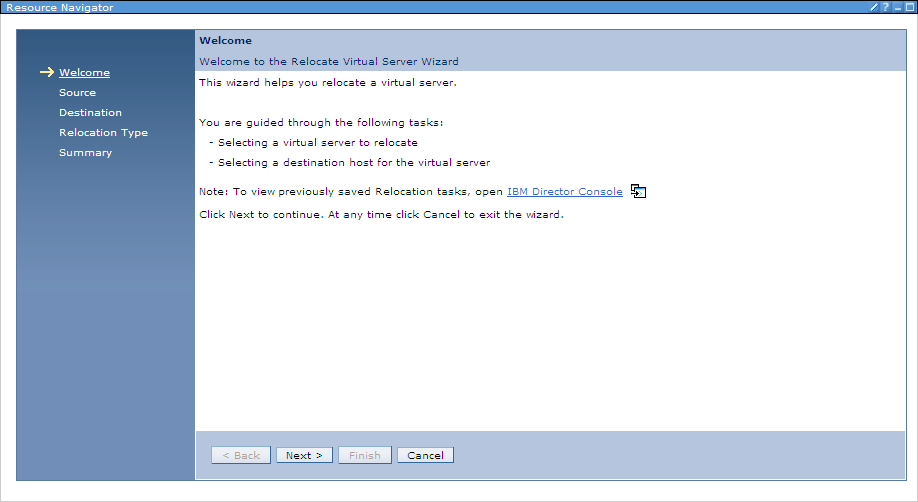

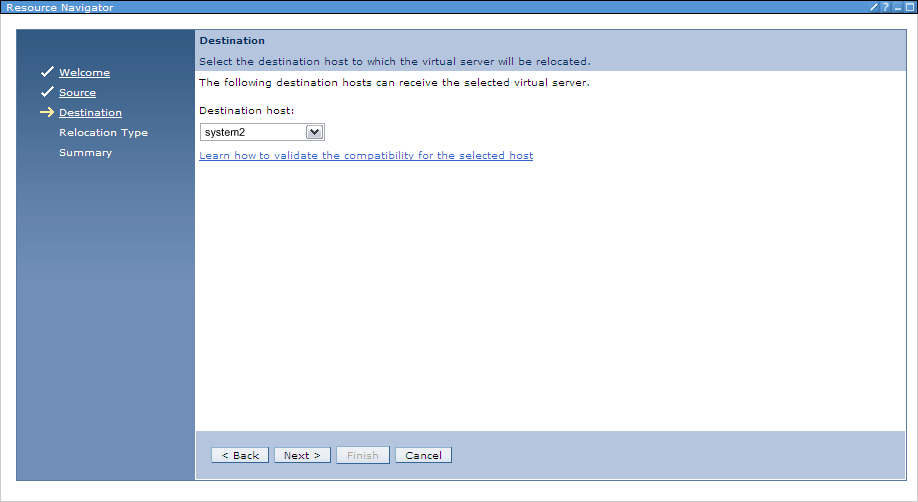
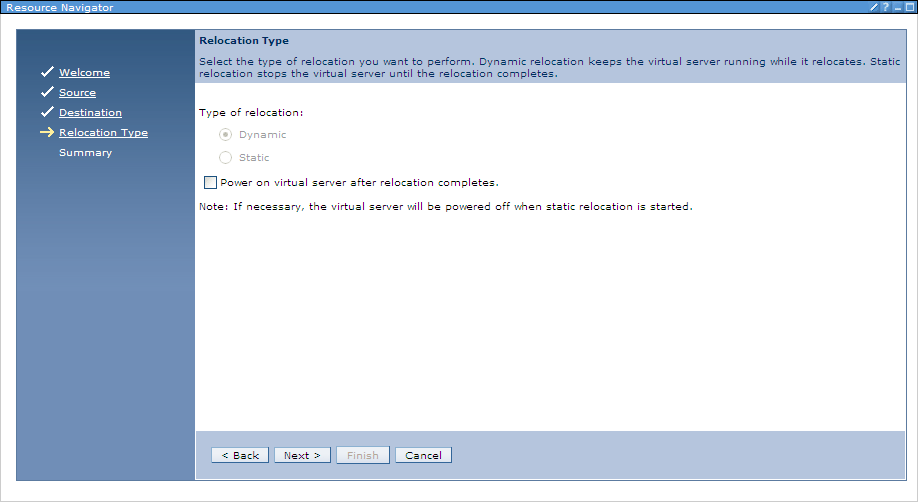
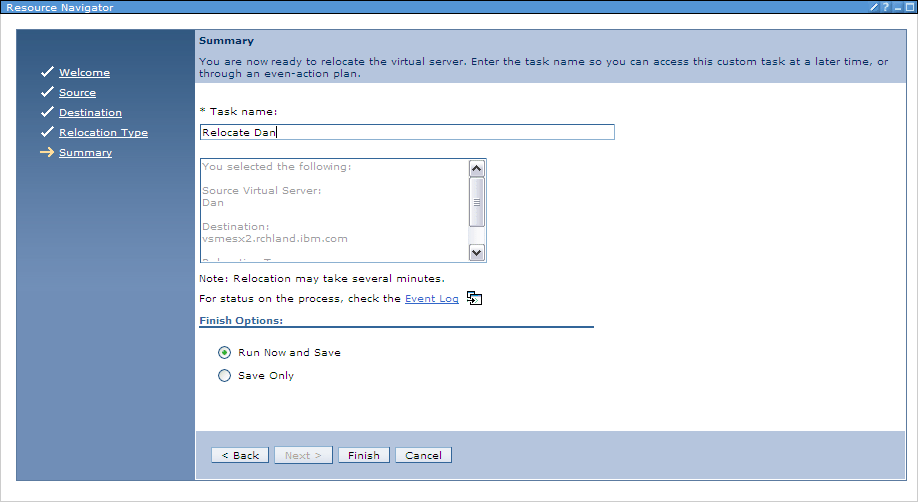
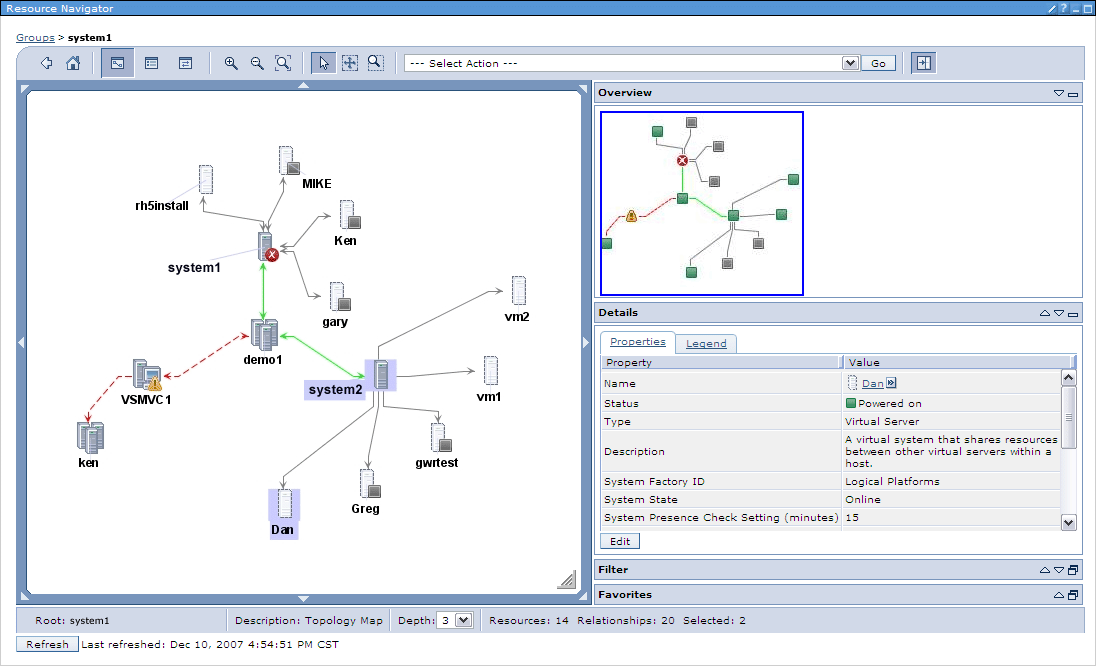


 More than ever, there is a demand for IT to deliver innovation. Your IBM i has been an essential part of your business operations for years. However, your organization may struggle to maintain the current system and implement new projects. The thousands of customers we've worked with and surveyed state that expectations regarding the digital footprint and vision of the company are not aligned with the current IT environment.
More than ever, there is a demand for IT to deliver innovation. Your IBM i has been an essential part of your business operations for years. However, your organization may struggle to maintain the current system and implement new projects. The thousands of customers we've worked with and surveyed state that expectations regarding the digital footprint and vision of the company are not aligned with the current IT environment. TRY the one package that solves all your document design and printing challenges on all your platforms. Produce bar code labels, electronic forms, ad hoc reports, and RFID tags – without programming! MarkMagic is the only document design and print solution that combines report writing, WYSIWYG label and forms design, and conditional printing in one integrated product. Make sure your data survives when catastrophe hits. Request your trial now! Request Now.
TRY the one package that solves all your document design and printing challenges on all your platforms. Produce bar code labels, electronic forms, ad hoc reports, and RFID tags – without programming! MarkMagic is the only document design and print solution that combines report writing, WYSIWYG label and forms design, and conditional printing in one integrated product. Make sure your data survives when catastrophe hits. Request your trial now! Request Now. Forms of ransomware has been around for over 30 years, and with more and more organizations suffering attacks each year, it continues to endure. What has made ransomware such a durable threat and what is the best way to combat it? In order to prevent ransomware, organizations must first understand how it works.
Forms of ransomware has been around for over 30 years, and with more and more organizations suffering attacks each year, it continues to endure. What has made ransomware such a durable threat and what is the best way to combat it? In order to prevent ransomware, organizations must first understand how it works. Disaster protection is vital to every business. Yet, it often consists of patched together procedures that are prone to error. From automatic backups to data encryption to media management, Robot automates the routine (yet often complex) tasks of iSeries backup and recovery, saving you time and money and making the process safer and more reliable. Automate your backups with the Robot Backup and Recovery Solution. Key features include:
Disaster protection is vital to every business. Yet, it often consists of patched together procedures that are prone to error. From automatic backups to data encryption to media management, Robot automates the routine (yet often complex) tasks of iSeries backup and recovery, saving you time and money and making the process safer and more reliable. Automate your backups with the Robot Backup and Recovery Solution. Key features include: Business users want new applications now. Market and regulatory pressures require faster application updates and delivery into production. Your IBM i developers may be approaching retirement, and you see no sure way to fill their positions with experienced developers. In addition, you may be caught between maintaining your existing applications and the uncertainty of moving to something new.
Business users want new applications now. Market and regulatory pressures require faster application updates and delivery into production. Your IBM i developers may be approaching retirement, and you see no sure way to fill their positions with experienced developers. In addition, you may be caught between maintaining your existing applications and the uncertainty of moving to something new. IT managers hoping to find new IBM i talent are discovering that the pool of experienced RPG programmers and operators or administrators with intimate knowledge of the operating system and the applications that run on it is small. This begs the question: How will you manage the platform that supports such a big part of your business? This guide offers strategies and software suggestions to help you plan IT staffing and resources and smooth the transition after your AS/400 talent retires. Read on to learn:
IT managers hoping to find new IBM i talent are discovering that the pool of experienced RPG programmers and operators or administrators with intimate knowledge of the operating system and the applications that run on it is small. This begs the question: How will you manage the platform that supports such a big part of your business? This guide offers strategies and software suggestions to help you plan IT staffing and resources and smooth the transition after your AS/400 talent retires. Read on to learn:
LATEST COMMENTS
MC Press Online