Learn more customizations for an improved iSeries Access experience.
In previous tips, I've walked you through improving the default iSeries Access installation by changing to a better font and enabling the Windows editing keys. Here are a few more customizations you can make for more-usable, friendlier sessions.
Use a Block Cursor That Blinks
The default installation gives you an underline cursor that doesn't blink. I find it much more useful to have a block cursor that blinks. Navigate from the Edit menu to Display Setup as in Figure 1.
Figure 1: Follow this path to change the cursor. (Click images to enlarge.)
Click Display Setup, and customize your cursor by clicking Block and Blink, as in Figure 2:
Figure 2: Change how the cursor displays.
You can customize various other items in Display Setup, so take a minute to browse around and experiment. Some prefer a crosshair rule line (third down on the left in Figure 2) to a blinking cursor.
Create a "Go to End of Text" Key
When you use the paste functionality in iSeries Access, the cursor does not move. In most other applications, the cursor ends up at the end of the pasted text, and after I paste in iSeries Access, I usually want the cursor to be at the end of the pasted text. If iSeries Access won't put it there for me, I want something quicker than having to use the right-arrow key to get there. One keystroke would be preferable.
iSeries Access provides a function, [end field], that moves the cursor to the right of the last character in the screen field. Unfortunately, it is not assigned to any key, but that is easy to fix. In Part II of this series, I showed you how to remap the keys. Follow the instructions there and remap a key to [end field]. Which key to remap? That's up to you, but Alt+End and Ctrl+End are [dead] keys, and either is a reasonable choice.
Copy Only if Text Is Selected
By default, if you copy without having text selected, iSeries Access copies the whole screen into the clipboard. This can cause havoc if your fingers are ahead of your brain and you accidentally copy a whole screen and then paste it. In SEU, for example, you can wipe out a good chunk of code.
You can easily set Copy so that it works only if you have selected some text. Navigate from Edit > Preferences > Edit, as in Figure 3.
Figure 3: Edit the edit options.
Click Edit, and then click the Cut/Copy tab, and check "Only if a trim-rectangle is marked," as in Figure 4.
Figure 4: Set to copy only if text is selected.
Now copy or cut won't put anything in the clipboard unless text is selected on the screen.
A Speedier Cursor
In response to Part II, someone mentioned that there are [fast left] and [fast right] functions that move the cursor three positions instead of just one, but they are not assigned to a key. You may want to map these to Control+left arrow and Control+right arrow to get around the screen faster.
Be aware, however, that you will be replacing the [move left] and [move right] functions on these keys, which move the selection box left or right one character, respectively. Already-available alternatives for moving around the screen faster are Alt+left arrow and Alt+right arrow, which move the cursor to the beginning of the prior or next word, respectively. Alt+up arrow and Alt+down arrow move three lines instead of one, so the combination of Alt and the arrow keys for fast movement should be easy to remember and get used to.
Dump the Tool Bar
If you are running your sessions in a window, then screen real estate is valuable. Don't display items you don't need.
The default installation displays a tool bar just below the menu line, as in Figure 5 below:
Figure 5: This typical session shows the tool bar.
How often do you actually use the tool bar icons, other than perhaps cut and paste? In fact, do you know what all of them do? Most of the time, most of us don't need the tool bar. You can do cut and paste from the Edit menu, or enable and use Ctlr+C and Ctrl+V as I showed in a previous tip. In fact, you can accomplish every icon action on the tool bar from one of the menus.
One way to turn off the tool bar is un-checking it on the View menu, as in Figure 6.
Figure 6: Hide the tool bar by un-checking on the View menu.
Note that you can also hide the menu here. If you do accidentally hide the menu, don't panic! It is easy to get it back. Simply click on the little iSeries graphic in the very top left corner of the screen. You get a menu like Figure 7, where you can also hide or show the menu and tool bar.
Figure 7: Here's another way to show or hide the tool bar and menu.
If you choose to hide both the tool bar and the menu, note the Popup Menu-Bar entry in Figure 7. Click this and you will get access to all the menu items, as in Figure 8.
Figure 8: You have alternative ways to access the menu items.
Experiment
These tips are based on how I've customized iSeries Access for my personal work habits. There are many more customizations under Edit > Preferences that I haven't touched on, some of which may work for you. Experiment and see if you can make your green-screen more efficient and enjoyable.


















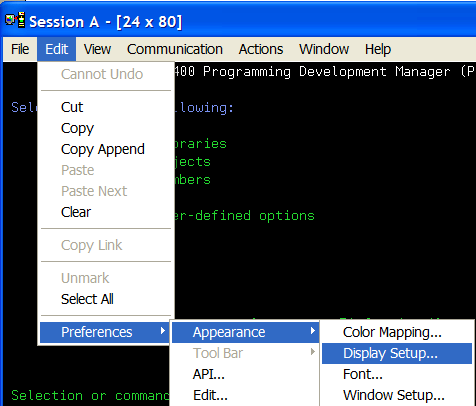

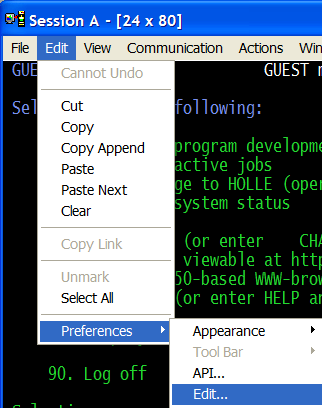
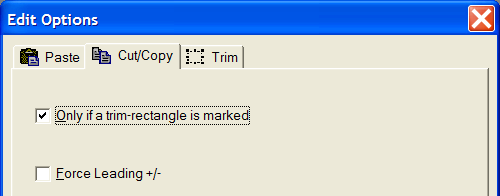

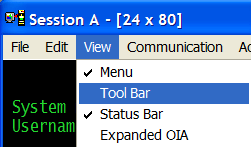
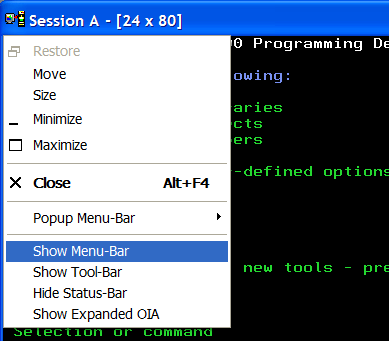
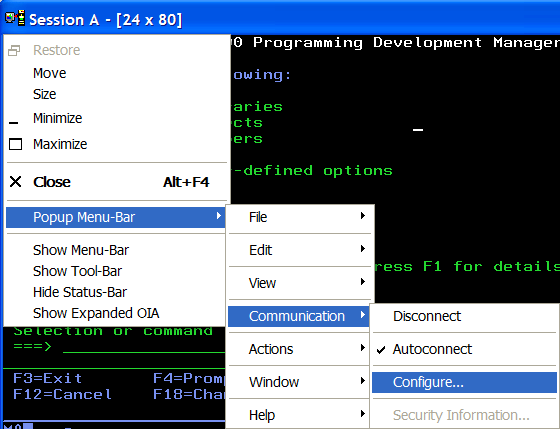



 More than ever, there is a demand for IT to deliver innovation. Your IBM i has been an essential part of your business operations for years. However, your organization may struggle to maintain the current system and implement new projects. The thousands of customers we've worked with and surveyed state that expectations regarding the digital footprint and vision of the company are not aligned with the current IT environment.
More than ever, there is a demand for IT to deliver innovation. Your IBM i has been an essential part of your business operations for years. However, your organization may struggle to maintain the current system and implement new projects. The thousands of customers we've worked with and surveyed state that expectations regarding the digital footprint and vision of the company are not aligned with the current IT environment. TRY the one package that solves all your document design and printing challenges on all your platforms. Produce bar code labels, electronic forms, ad hoc reports, and RFID tags – without programming! MarkMagic is the only document design and print solution that combines report writing, WYSIWYG label and forms design, and conditional printing in one integrated product. Make sure your data survives when catastrophe hits. Request your trial now! Request Now.
TRY the one package that solves all your document design and printing challenges on all your platforms. Produce bar code labels, electronic forms, ad hoc reports, and RFID tags – without programming! MarkMagic is the only document design and print solution that combines report writing, WYSIWYG label and forms design, and conditional printing in one integrated product. Make sure your data survives when catastrophe hits. Request your trial now! Request Now. Forms of ransomware has been around for over 30 years, and with more and more organizations suffering attacks each year, it continues to endure. What has made ransomware such a durable threat and what is the best way to combat it? In order to prevent ransomware, organizations must first understand how it works.
Forms of ransomware has been around for over 30 years, and with more and more organizations suffering attacks each year, it continues to endure. What has made ransomware such a durable threat and what is the best way to combat it? In order to prevent ransomware, organizations must first understand how it works. Disaster protection is vital to every business. Yet, it often consists of patched together procedures that are prone to error. From automatic backups to data encryption to media management, Robot automates the routine (yet often complex) tasks of iSeries backup and recovery, saving you time and money and making the process safer and more reliable. Automate your backups with the Robot Backup and Recovery Solution. Key features include:
Disaster protection is vital to every business. Yet, it often consists of patched together procedures that are prone to error. From automatic backups to data encryption to media management, Robot automates the routine (yet often complex) tasks of iSeries backup and recovery, saving you time and money and making the process safer and more reliable. Automate your backups with the Robot Backup and Recovery Solution. Key features include: Business users want new applications now. Market and regulatory pressures require faster application updates and delivery into production. Your IBM i developers may be approaching retirement, and you see no sure way to fill their positions with experienced developers. In addition, you may be caught between maintaining your existing applications and the uncertainty of moving to something new.
Business users want new applications now. Market and regulatory pressures require faster application updates and delivery into production. Your IBM i developers may be approaching retirement, and you see no sure way to fill their positions with experienced developers. In addition, you may be caught between maintaining your existing applications and the uncertainty of moving to something new. IT managers hoping to find new IBM i talent are discovering that the pool of experienced RPG programmers and operators or administrators with intimate knowledge of the operating system and the applications that run on it is small. This begs the question: How will you manage the platform that supports such a big part of your business? This guide offers strategies and software suggestions to help you plan IT staffing and resources and smooth the transition after your AS/400 talent retires. Read on to learn:
IT managers hoping to find new IBM i talent are discovering that the pool of experienced RPG programmers and operators or administrators with intimate knowledge of the operating system and the applications that run on it is small. This begs the question: How will you manage the platform that supports such a big part of your business? This guide offers strategies and software suggestions to help you plan IT staffing and resources and smooth the transition after your AS/400 talent retires. Read on to learn:
LATEST COMMENTS
MC Press Online