It seems that, one way or another, IBM is determined to provide a GUI interface to the AS/400. In addition to the previously introduced Graphical Operations and System Object Access, we now have Graphical Access for OS/400 (GA). GA is available with the V3R1M1 Client Access/400 for Windows refresh.
GA is based on the GUI/400 product from Seagull Business Software. By using that software, IBM is able to provide GUI equivalents to many of the OS/400 screen displays. In my initial look at the product, I found that many of the displays were remapped to a pleasing GUI look. Other screens did not seem to benefit much from the change. I’ll show you some samples in this article, and then leave you to install the product and form your own conclusions about its usefulness.
How Graphical Access is Delivered
Graphical Access is available with the V3R1M1 for Windows installation media. In my case, I had the new Client Access/400 Family CD-ROM (SK2T-2834) available, so I simply installed from that (from the WIN16 QPWXCGA directory). You can also load the product on the AS/400 from your install tapes, then install the product on your PC.
If you are installing to the AS/400, you need to run the Restore Licensed Program (RSTLICPGM) command. You cannot, at this time, install GA from the menu option on the GO LICPGM menu. To use RSTLICPGM, specify 5763XC1 for the product name, and 8 for the product option number. Once installed on the AS/400, you’ll have a root directory named QPWXCGA.
Using the CD-ROM, I simply copied everything from the GA directory (including subdirectory MRI2924) to directory GA400WIN and GA400WIN MRI2924 on my PC. I then added program QW3GAS.EXE as an item to my CA/400 for Windows program group. In addition to supplying the path name and EXE file name, I also needed
to supply the /H: parameter after the EXE file name. The /H: is followed by the name of the AS/400 system. After defining the program item, the GA icon was added to the program group.
Both the CD-ROM and the AS/400 directory contain file READ.ME, which is a text file you should print. It contains additional information about configuring and using GA. Some of the file names in the READ.ME file are incorrect. For example, the READ.ME refers to the GA EXE program as QWGAS.EXE. On both the CD-ROM and the AS/400, the file is actually QW3GAS.EXE.
No matter how you initially install the program, you should install it on the AS/400, then add an update entry to the CA/400 Update program. That way, as PTFs are delivered for the program, you can update your PC code.
AS/400 Software Requirements
To use Graphical Access, you must be using OS/400 V3R1 or V3R6. On a V3R1 machine, you’ll need OS/400 PTFs (product 5763-SS1). The READ.ME lists four PTFs: SF22954, SF22955, SF22956, and SF22957. When I downloaded these PTFs, I received several others. All of the PTFs are available on cumulative PTF tape C5192310 (5192) or later. The PTFs are required so that GA can recognize the OS/400 displays.
How It Runs
After installing Graphical Access, you need to have an active router connection to the AS/400. GA apparently runs as an APPC application, as it requires a router that supports the EHNAPPC API.
When you start GA, you are presented with the Sign on display, shown in Figure 1. GA starts its own built-in emulation program, which is responsible for reformatting the AS/400 displays. You can use the GA emulation program in place of, or in addition to, the other CA/400 emulation programs. I was able to run the GA emulator with either PC5250 or RUMBA active at the same time.
The GA emulation program does not provide any of the additional functions that are built in to PC5250 or RUMBA. For example, there are no hot-spots, macros, or pop-up keypads associated with GA. The file transfer function, which can be launched from either PC5250 or RUMBA, is not available within GA. Because there are fewer functions available, there is no toolbar. Also, the screen does not support dynamic font resizing, as you size the window. However, you can select a font and font size to use on the display.
One of the nice features of the program is seen when you minimize it to an icon while active. The title of the window is shown with the minimized icon. That makes it easy to see what screen will be shown when the icon is maximized again.
What It Does
Graphical Access seems to fit into the “screen scraper” category of client/server products. As such, it does not change the functionality or content of a screen, but it does change the delivery. An example of such a change is shown in Figure 1, which shows the sign-on screen that is presented when starting GA. All of the information and entry fields that are included on a standard OS/400 sign-on display are shown on the remapped display. In addition, the display includes two command buttons: Helpful hints, which brings up the GA help file, and OK, which is the same as pressing the Enter key.
You can also create your own sign-on display logo, as shown in the figure. In this example, I created a logo for my company name, along with an icon that I clipped
from the CA/400 program group. Instructions for creating your own logo for this display are included in the READ.ME file. (The instructions refer you to program QWICON to create the required logo file. The file name is actually AWICON.EXE.)
Other examples are shown in Figures 2 through 4, which show the Command Entry screen, the Work with Output Queue screen, and the Programmer Menu screen. On these screens, you can see some of the GUI elements that are common to GA. Each screen includes OK, Cancel, and Help command buttons. Function key assignments are not shown on the GUI display, but are provided in the Functions menu.
On the Work with Output Queue display (Figure 3), options that are shown as numerical choices on non-GUI displays are shown as command buttons above the list of spool files. The numeric options are also available in the Options menu on that display.
The Programmer Menu (Figure 4) shows a sample of how a menu display is treated. Rather than list the numerical menu selections, selections are activated by pressing the right-pointing arrow command button next to the description of the menu option. Other fields on the Programmer Menu are mapped to the input fields as shown.
Factors to Consider
Graphical Access seems to be enabled for a great many OS/400 displays. However, not every display that is sent to the GA session appears in graphical form. For example, when invoking SEU from the Programmer Menu, SEU is displayed in a “green screen” window without GA features. Upon exiting SEU, you are taken back to the Programmer Menu, in graphical format.
This leads me to believe that the conversion of green screen displays to GA displays is neither automatic nor dynamic. It seems as if there must be some amount of preparation necessary to enable a screen to be shown graphically in GA. That being the case, it is probably just a matter of time until all of the AS/400 screens from IBM are provided in GA enabled format.
I ran into a problem when calling a CL program of my own that displayed a DDS screen with an input field. Although the DDS screen was somewhat converted to the GA format, the input field was not enabled. I was unable to enter the numeric selection option into the field and proceed to the next program. Hopefully, this is just a minor problem that can be easily corrected with a PTF, as the usefulness of GA will be severely impacted if user-created displays cannot be processed through GA.
The GUI/400 product is available from Seagull Business Software. If you like the effects that are demonstrated with IBM’s implementation, you can create the same effects for your displays. You will have to acquire the product, as there are no options included with Graphical Access to convert your displays to GA format.
Comparison to Other Implementations
Graphical Access does not attempt to recast OS/400 functions, as do Graphical Operations (Graphical Ops) and System Object Access (SOA). The analogy seems to be kitchen cabinet refacing: while it might be nice to redo the whole kitchen (Graphical Ops or SOA), sometimes your needs and budget dictate that you simply replace or reface the cabinets (Graphical Access). There is nothing wrong with that approach, but it is important to recognize what you’re getting. Graphical Ops and SOA let you reconfigure the operating environment to some extent (similar to adding another sink when remodeling the kitchen). GA makes things look fresh and neat, but you still only have one sink.
For example, if you have SOA installed, you can compare the SOA Work with Output Queue implementation with the GA screen, shown in Figure 3. SOA adds
functionality to the list, and lets you resize the column widths. GA simply maps the display to the GUI display shown here, remapping options to command buttons.
Where Does It Fit?
In this initial release, I would have to characterize Graphical Access as a “proof of concept” implementation. The problem that I encountered, of not being able to process a simple CL-driven menu, makes the product unsuitable for use as the sole emulation access to the AS/400. I don’t believe this is a fatal flaw, as I’m sure a simple correction will let the product work with any and all user-created displays.
I actually liked working with GA for the displays with which it worked. Although it doesn’t add functionality, it is less jarring to work with GA than with the green screen emulation displays.
On the other hand, if you are committed to getting all of your interaction with the AS/400 into native Windows programs, then you might want to use SOA as a model. Graphical Access is somewhat more Windows-oriented than the emulation programs, but, because it is directly tied to the underlying OS/400 displays, it will always work like an emulator.
Figure 1: The AS/400 Sign On Display


Figure 2: Command Entry Display Figure 3: Work with Output Queues Display


Figure 4: The Programmer Menu



















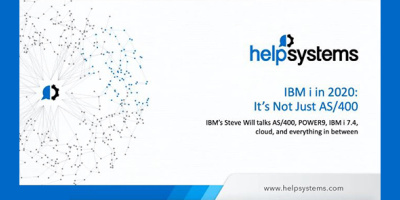

 More than ever, there is a demand for IT to deliver innovation. Your IBM i has been an essential part of your business operations for years. However, your organization may struggle to maintain the current system and implement new projects. The thousands of customers we've worked with and surveyed state that expectations regarding the digital footprint and vision of the company are not aligned with the current IT environment.
More than ever, there is a demand for IT to deliver innovation. Your IBM i has been an essential part of your business operations for years. However, your organization may struggle to maintain the current system and implement new projects. The thousands of customers we've worked with and surveyed state that expectations regarding the digital footprint and vision of the company are not aligned with the current IT environment. TRY the one package that solves all your document design and printing challenges on all your platforms. Produce bar code labels, electronic forms, ad hoc reports, and RFID tags – without programming! MarkMagic is the only document design and print solution that combines report writing, WYSIWYG label and forms design, and conditional printing in one integrated product. Make sure your data survives when catastrophe hits. Request your trial now! Request Now.
TRY the one package that solves all your document design and printing challenges on all your platforms. Produce bar code labels, electronic forms, ad hoc reports, and RFID tags – without programming! MarkMagic is the only document design and print solution that combines report writing, WYSIWYG label and forms design, and conditional printing in one integrated product. Make sure your data survives when catastrophe hits. Request your trial now! Request Now. Forms of ransomware has been around for over 30 years, and with more and more organizations suffering attacks each year, it continues to endure. What has made ransomware such a durable threat and what is the best way to combat it? In order to prevent ransomware, organizations must first understand how it works.
Forms of ransomware has been around for over 30 years, and with more and more organizations suffering attacks each year, it continues to endure. What has made ransomware such a durable threat and what is the best way to combat it? In order to prevent ransomware, organizations must first understand how it works. Disaster protection is vital to every business. Yet, it often consists of patched together procedures that are prone to error. From automatic backups to data encryption to media management, Robot automates the routine (yet often complex) tasks of iSeries backup and recovery, saving you time and money and making the process safer and more reliable. Automate your backups with the Robot Backup and Recovery Solution. Key features include:
Disaster protection is vital to every business. Yet, it often consists of patched together procedures that are prone to error. From automatic backups to data encryption to media management, Robot automates the routine (yet often complex) tasks of iSeries backup and recovery, saving you time and money and making the process safer and more reliable. Automate your backups with the Robot Backup and Recovery Solution. Key features include: Business users want new applications now. Market and regulatory pressures require faster application updates and delivery into production. Your IBM i developers may be approaching retirement, and you see no sure way to fill their positions with experienced developers. In addition, you may be caught between maintaining your existing applications and the uncertainty of moving to something new.
Business users want new applications now. Market and regulatory pressures require faster application updates and delivery into production. Your IBM i developers may be approaching retirement, and you see no sure way to fill their positions with experienced developers. In addition, you may be caught between maintaining your existing applications and the uncertainty of moving to something new. IT managers hoping to find new IBM i talent are discovering that the pool of experienced RPG programmers and operators or administrators with intimate knowledge of the operating system and the applications that run on it is small. This begs the question: How will you manage the platform that supports such a big part of your business? This guide offers strategies and software suggestions to help you plan IT staffing and resources and smooth the transition after your AS/400 talent retires. Read on to learn:
IT managers hoping to find new IBM i talent are discovering that the pool of experienced RPG programmers and operators or administrators with intimate knowledge of the operating system and the applications that run on it is small. This begs the question: How will you manage the platform that supports such a big part of your business? This guide offers strategies and software suggestions to help you plan IT staffing and resources and smooth the transition after your AS/400 talent retires. Read on to learn:
LATEST COMMENTS
MC Press Online